Print a table
Sometimes you want to print only part of a worksheet, like a table. You can do this in Excel Online as long as the table has less than 10,000 cells. Here's how:
-
To select all the cells in the table, click the first cell and scroll to the last cell.
If your table has a lot of columns, instead of scrolling, click the first cell, press and hold the Shift key and click the last cell.
-
Click File > Print > Print.
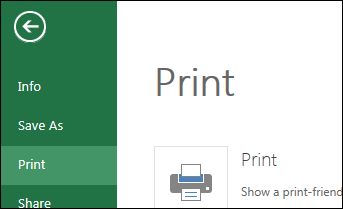
-
Select Current Selection if it isn't already selected, and then click Print.
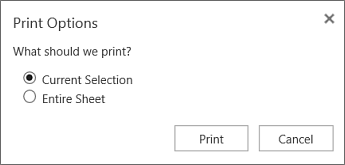
-
If you like the print preview, click Print. If not, close the view and make any required changes.
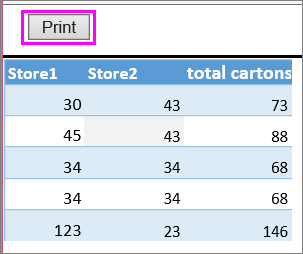
Learn how you can print a table with gridlines.
Printing large tables
Excel Online can only print up to 10,000 cells, so if your table exceeds this limit, you might see a message like this:
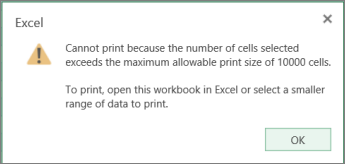
If you have the Excel desktop application, click Open in Excel and print your table in Excel.
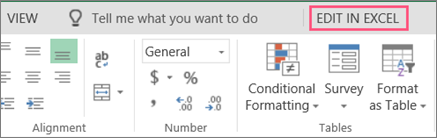
No comments:
Post a Comment