Headers and footers in PowerPoint Online
PowerPoint Online doesn't support the insertion of footers or headers. However, you can add footer- and header-type information to your slides, or open the presentation in the PowerPoint desktop application to add them.
If you'd like to have real footers and headers in PowerPoint Online, please go to our suggestion box to vote for it.
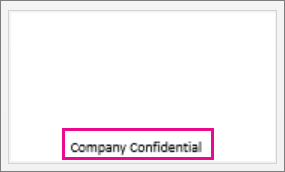
Create a header or footer substitute by using PowerPoint Online
-
On the Insert tab, click Text Box.
-
Click inside the text box, and enter your header or footer text.
-
Select the text and on the Home tab, pick a font style, size, and color.
-
Click the edge of the text box until you see a four-headed arrow and then drag the text box to the location where you want your header or footer to appear.
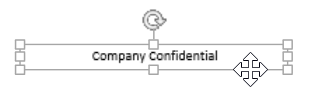
-
Right-click the text box, and click Copy.
-
Right-click every slide you want to show the header or footer on, and click Paste.
PowerPoint Online automatically remembers the location of the text box you copied from, and it pastes the text box in the same location on the other slides.
Add a footer using the PowerPoint desktop application
-
In PowerPoint Online, click Edit Presentation, and then Edit in PowerPoint.

-
On the Insert tab, click Header & Footer. After entering the information into the footer, save it to OneDrive, and then open it in PowerPoint Online.
Note: You can only insert a footer on your slides in the PowerPoint desktop application, not a header.
To get the latest feature announcements for the Office Online programs, go to the PowerPoint Blog or the Office Online blog.
No comments:
Post a Comment