Clip from the Web
Office Training Center > OneNote training > OneNote 2016 Training> Clip from the Web
OneNote Clipper is an app that makes it easy to clip from the web and is available on all major browsers. Clip products you want to buy, important news articles, blog posts of interest, tantalizing recipes, research and data for homework or reports — anything on the web you want to capture and put into OneNote.
To capture just a portion of the screen, press WINDOWS+SHIFT+S. For more information, see Capture the screen.

Note: The steps to using OneNote Clipper are different on each browser. To install OneNote Clipper on other browsers besides Internet Explorer, open the other browser, and then go to OneNote Clipper. To use OneNote Clipper from the Windows 10 Edge browser, click More actions ..., and then choose Open in Internet Explorer.
Clip by using OneNote Clipper on Internet Explorer
-
In Internet Explorer, right click on the browser page and choose Send to OneNote.
-
The Select Location in OneNote dialog box appears:
-
To quickly send the page to the default location, the Quick Notes notebook, and then click OK.
-
To choose a different notebook or section, under Recent Picks or All Notebooks select what you want.
-
To choose a different default location, click Always send Web notes to the selected location (customizable later in OneNote options)
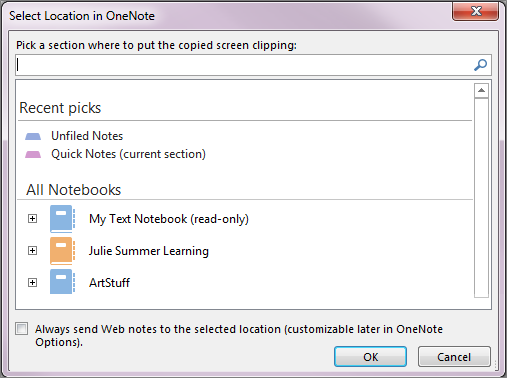
-
Results
-
OneNote Clipper extracts text from the web page, and in some cases reformats pages that include articles, recipes, and products.
-
All clips include a link back to the original web site located at the bottom of the OneNote page.
Additional resources
-
For more information on clipping recipes from the web, see Let's get cooking! Collecting recipes in OneNote just got better.
-
For more information on clipping part or all of the Web page as an image, see Insert a screen clipping on a page in OneNote 2016.
-
For more information on docking web sites to make it easier to do research, see Take linked notes in OneNote 2016.
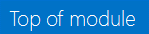
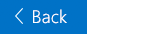

No comments:
Post a Comment