Show or hide the From column
Most of the time, you want to see who all of your email is from in a single column:
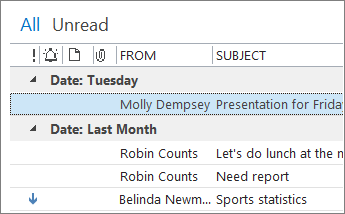
But sometimes, you'd rather focus on other things, like subject lines:
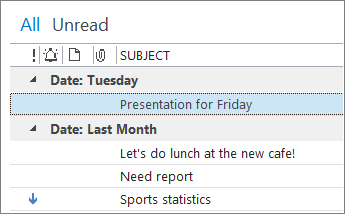
Fortunately, adding or removing the From column takes just a couple of clicks:
-
Right-click the column, and then click Remove This Column.
-
To show a column that you've removed, right-click any column, click Field Chooser, and then drag the field you want from the Field Chooser to the place where you want it to appear. (You might need to select All Mail fields from the list at the top to find your field.)
Note: If you just want to change the order of the columns, simply click and drag them into the order you want.
No comments:
Post a Comment