Create an org chart in PowerPoint Online
Use a SmartArt graphic to create an org chart to show the reporting relationships in your organization.

-
On the Insert tab, click Smart Art.
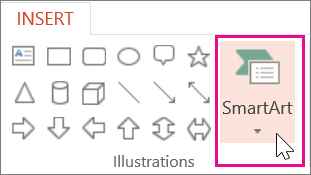
-
Pick an org chart layout from the SmartArt graphic gallery.
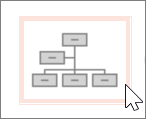
-
Double-click the org chart on the slide so the boxes turn into a bulleted list.
-
Enter the names and titles in the org chart list, and press Enter.
Tip: To add more people to the org chart, press Enter and another line will be added to the list.
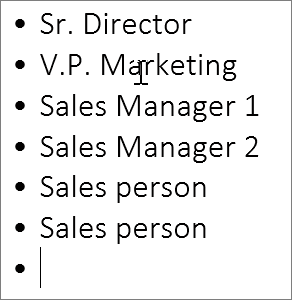
-
While still in the bulleted list, click a name or title that you want to promote or demote in the org chart.
-
On the Smart Art Tools Design tab, click either Promote or Demote.

-
Also, On the Smart Art Tools Design tab you can change the color, style, and layout of the org chart.
No comments:
Post a Comment