Add, change, or delete a background
A background or a page color is primarily used to create a more interesting background for online viewing. Backgrounds are visible in Web Layout view and Full Screen Reading view.
You can use gradients, patterns, pictures, solid colors, or textures for backgrounds. Gradients, patterns, pictures, and textures are tiled or repeated to fill the page. If you save a document as a Web page, the pictures, textures, and gradients are saved as JPEG files and the patterns are saved as GIF files.
What do you want to do?
Add a background to an online document
-
On the Page Layout tab, in the Page Background group, click Page Color.
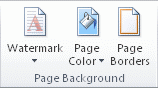
-
Do any of the following:
-
Click the color that you want under Theme Colors or Standard Colors.
-
Click More Colors and then click a color.
-
Click Fill Effects to add special effects, such as gradients, patterns, or textures.
Note: Select the color that you want before you apply a gradient or pattern.
-
Change a document background
You can apply a different color, apply a texture or picture instead of color, or change settings for patterns and gradients.
-
On the Page Layout tab, in the Page Background group, click Page Color.
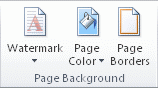
-
Do any of the following:
-
Click the new color that you want under Theme Colors or Standard Colors.
-
Click More Colors and then click a color.
-
Click Fill Effects to change or add special effects, such as gradients, patterns, or textures.
Note: Select the color that you want before you apply a gradient or pattern.
-
Remove a background
-
On the Page Layout tab, in the Page Background group, click Page Color.
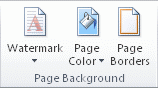
-
Click No Color.
ReplyDeleteSomeone wants to change background of their photo or cut out image. MasterLogix team make the best tool for transparent background & background remover in android app.