Remove the Yammer web part for SharePoint 2010
The Yammer web part for SharePoint Server 2010 will be discontinued and will stop working on March 15th, 2016. Read the announcement in the Office 365 Customer Network. This article explains how to remove the Yammer Web Part for SharePoint Server 2010.
To remove the Yammer web part from your environment, you first remove it from any page that is currently using it in each site collection and remove it from the web part gallery for each site collection. Then you retract and remove the solution that contains the web part from your server farm.
Remove the Yammer web part from all site collections
Remove the web part from all pages where it is in use in each site collection. Then remove the web part from the site collection web part gallery.
To remove the Yammer web part from the site collection web part gallery-
On the site collection, choose Site Actions, then choose Site Settings.
-
Under Galleries, choose Web Parts.
-
Locate the YammerApp web part, and open the Edit menu, and then choose Delete Item.
If you've incorporated Yammer into your default site templates, remove those customizations as well.
Retract and remove the solution that contains the Yammer web part from the server farm
Now that it is no longer in use in your sites, you can retract and then remove the Yammer solution from your farm.
Depending on the version of the Yammer web part you're using, there might be one or more solution files that you need to remove:
-
For versions prior to Yammer for SharePoint v3.0.4, there are two SharePoint solutions (yammer.sharepoint.features and yammer.sharepoint.assets_vX-X-X).
-
Beginning with v3.0.4, there is no longer a yammer.sharepoint.assets_vX-X-X solution, so you only need to retract and remove yammer.sharepoint.features.
Follow the process below to remove the Yammer solutions from your farm. This process shows how to remove yammer.sharepoint.features; repeat the process to remove yammer.sharepoint.assets_vX-X-X if that solution is also deployed. For more information about uninstalling, see Uninstall and retract farm solutions.
To retract the Yammer solution-
In Central Administration, choose System Settings, and then choose Manage farm solutions.
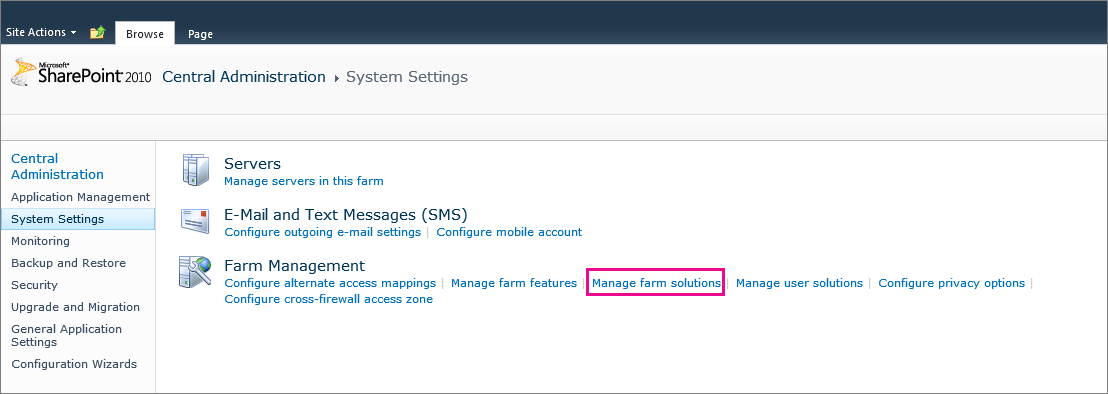
-
Choose the Yammer solution or asset that you want to remove.
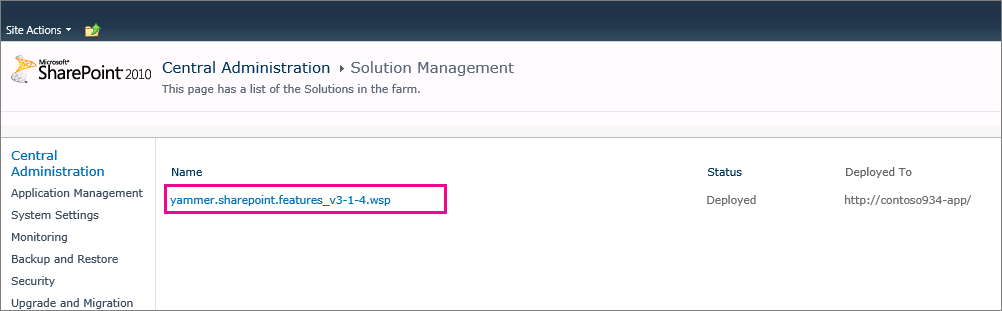
-
Choose Retract Solution.
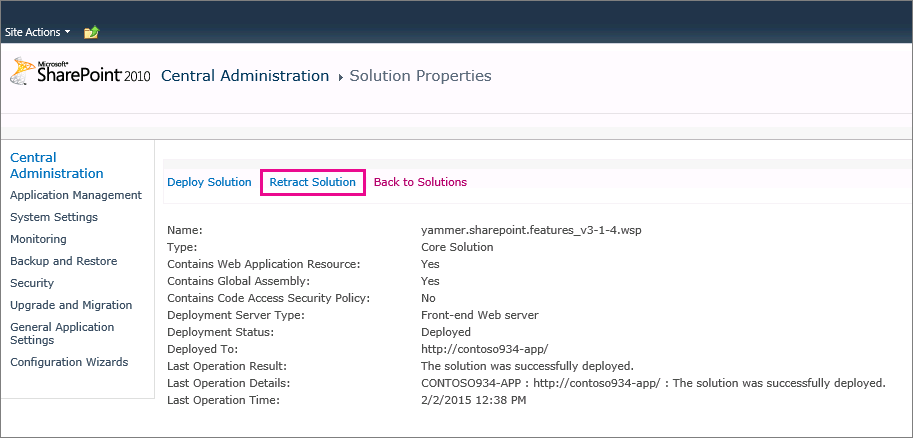
-
Under Retract From, select All content Web applications, and choose OK.
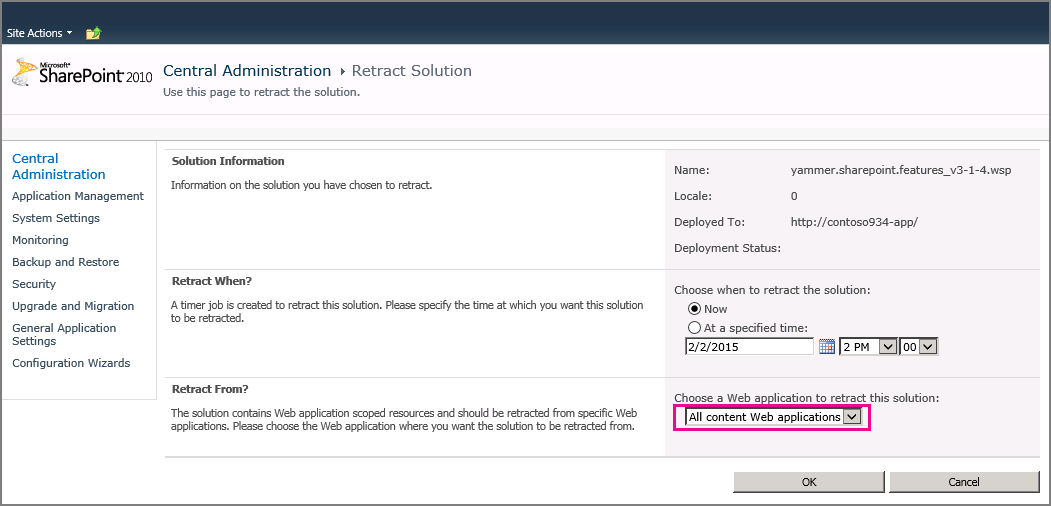
On the Solution Management page, the Status should now display Not Deployed.
If the status still reports that the solution is Deployed, you must manually retract the solution from each of the remaining web applications. Once the status shows Not Deployed, remove the solution from the SharePoint farm.
-
In Central Administration, choose System Settings, and then choose Manage farm solutions.
-
Choose the Yammer solution or asset that you want to remove.
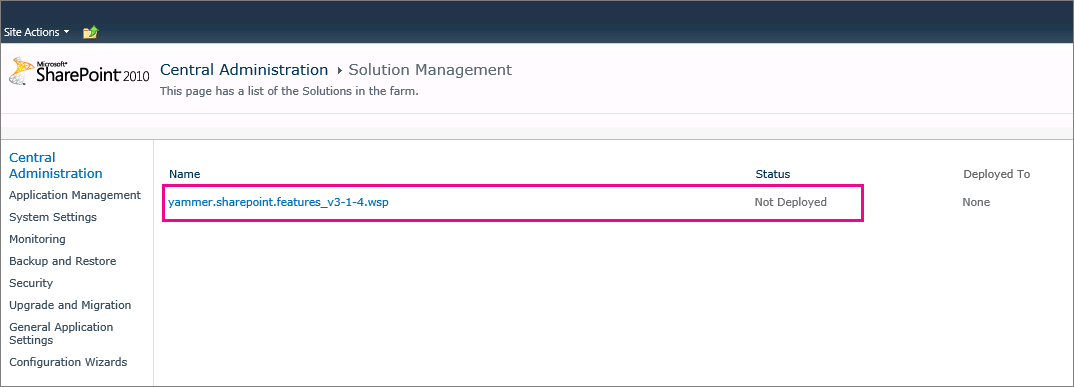
-
Choose Remove Solution.
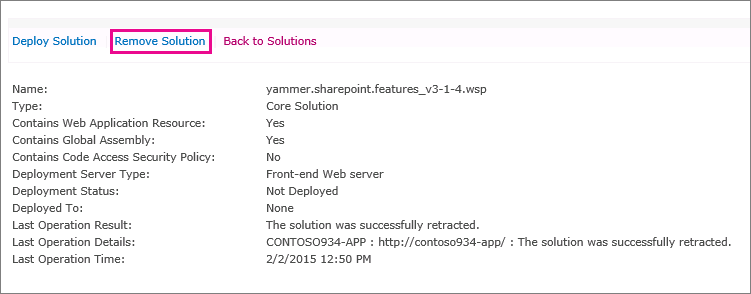
-
Choose OK to confirm that you want to remove the solution.
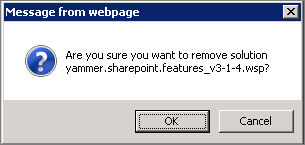
No comments:
Post a Comment