Edit a macro
Before you edit a macro, you should be familiar with the Visual Basic Editor. The Visual Basic Editor can be used to write and edit a macro that is attached to a Microsoft Office Excel workbook.
-
If the Developer tab is not available, do the following to display it:
-
Click the Microsoft Office Button
 , and then click Excel Options.
, and then click Excel Options. -
In the Popular category, under Top options for working with Excel, select the Show Developer tab in the Ribbon check box, and then click OK.
Note: The Ribbon is a component of the Microsoft Office Fluent user interface.
-
-
To set the security level temporarily to enable all macros, do the following:
-
On the Developer tab, in the Code group, click Macro Security.
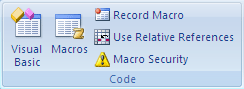
-
Under Macro Settings, click Enable all macros (not recommended, potentially dangerous code can run), and then click OK.
Note: To help prevent potentially dangerous code from running, we recommend that you return to any of the settings that disable all macros after you finish working with macros.
-
-
On the Developer tab, in the Code group, click Macros.
-
In the Macro name box, click the macro that you want to edit.
-
Click Edit.
Tip: For Help with the Visual Basic Editor, on the Help menu, click Microsoft Visual Basic Help, or press F1.
No comments:
Post a Comment