When you add a modern page to a site, you add and customize web parts, which are the building blocks of your page.
This article focuses on the Countdown timer web part, which allows you to display a count down (or count up) to an event. You can add a title, set the date format, add a description, and a call to action button with a link.
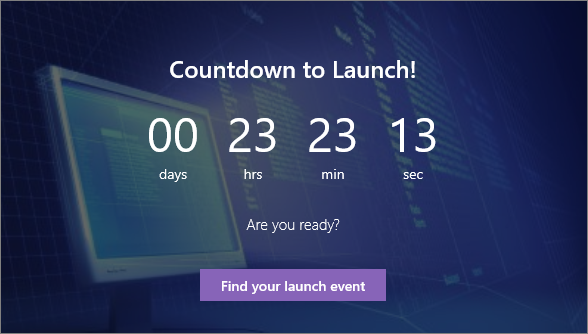
Notes:
-
Some functionality is introduced gradually to organizations that have opted in to the Targeted Release program. This means that you may not yet see this feature or it may look different than what is described in the help articles.
-
The Countdown timer web part is not available in SharePoint Server 2019.
Add the Countdown timer web part
-
Go to the page where you want to add the Countdown timer web part.
-
If your page is not already in edit mode, click Edit at the top right of the page.
Hover your mouse above or below an existing web part and you'll see a line with a circled +, like this:

-
Click +, and then select Countdown timer from the list of web parts.
-
Click Edit web part
 on the left side.
on the left side. -
In the property toolbox on the right, enter the information you want to display and choose your options.
When you add an image, you can also choose an overlay color and opacity level to help with the readability of text.
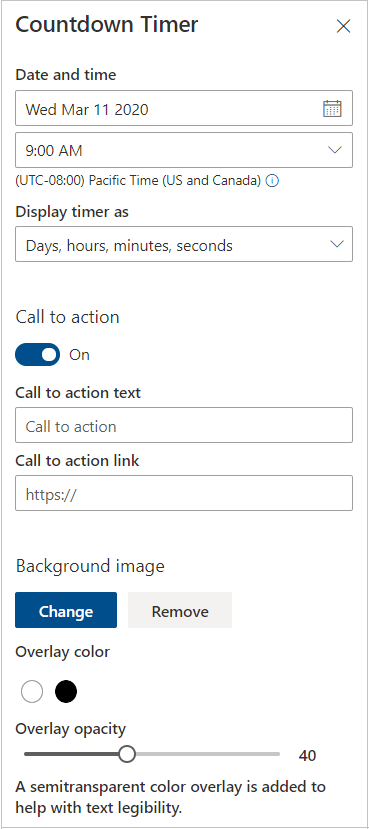
When you're ready to make your page visible, click Publish at the top right of your page.
No comments:
Post a Comment