Microsoft SharePoint lets you enable and disable site collection features that determine everything from the use of workflows to the online help collection that should be available to users. Most site collection features are turned off by default, but you can easily change that.
To enable or disable a site collection feature
-
On modern communication sites, select Site contents in the top menu bar and then click Site settings.
On a modern team site, select Site contents in the left pane, and then click Site settings in the top navigation bar.
On some sites, click Settings
 and then click Site Settings. If you don't see Site settings, click Site information and then click View all site settings.
and then click Site Settings. If you don't see Site settings, click Site information and then click View all site settings. -
On the Site settings page, click Site collection features under the Site Collection Administration heading.

Note: A site can be significantly modified in appearance and navigation. If this option isn't available in Site Settings, contact your administrator.
-
Do one of the following on each site collection feature you want to enable or disable:
-
Click Activate to enable the site collection feature.
-
Click Deactivate to disable the site collection feature.
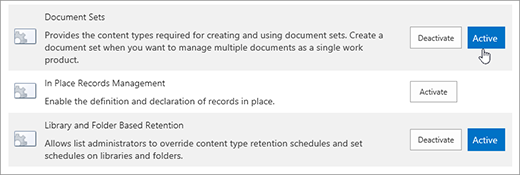
-
Some site collection features only work when an application or service is installed or enabled. The table below lists those features that have feature or service dependencies.
| Feature name | Description | Related feature or service |
| Disposition Approval Workflow | Manages document expiration and retention by allowing users to decide whether to retain or delete expired documents. | The workflows feature must be activated in order for this to work. Workflows is the last item on the Site collection feature page. |
| Document ID Service | Assigns unique document IDs to documents in the site collection. The IDs can be used to retrieve items independent of their current location and help manage and track information. | Enables the Document ID Web Part. You can find the list of available Web parts by browsing to any site in your site collection and clicking Site Settings > Edit page > Insert > Web Part. |
| Limited-access user permission lockdown mode | When enabled, permissions for users with "limited access" permissions, such as Anonymous Users, are reduced, preventing access to Application pages including item properties or list views. Additionally, if a document, folder, or library has unique permissions, those users will not be able to:
| None |
| Project Server Approval Content Type | Used by the Project Server Approval workflow. | Requires at least Project Server 2013, 2016, or 2019. |
| Project Web App Ribbon | Enables the ribbon controls for Project Web App pages. | Requires at least Project Server 2013, 2016, or 2019. Requires Project Application Service |
| Project Web App Settings | Enables the Project Web App Project Management (PMO) settings. | Requires at least Project Server 2013, 2016, or 2019. Requires Project Application Service |
| Sample Proposal | Adds the sample workflow for Project Server. | Requires at least Project Server 2013, 2016, or 2019. Requires Project Application Service |
| Search Engine Sitemap | Automatically generates a search engine sitemap containing all valid URLs in a SharePoint public Website on a recurring basis. Use this feature to improve search engine optimization. | Anonymous access must be enabled. Anonymous access is enabled automatically when you make your public site online. |
| Search Server Web Parts and Templates | Enables the following Search Server Web Parts:
| You can find the list of available Web Parts by browsing to any site in your site collection and clicking Edit > Insert > Web Part. |
| SharePoint Server Enterprise Site Collection Features | Enables the following services:
| Applies only to those subscriptions that include a SharePoint Server Enterprise license. To see which licenses you have (you must be a global admin), go to Admin > Licensing > Licenses. |
| SharePoint Server Standard Site Collection Features | Enables the following services:
| Applies only to those subscriptions that include a SharePoint Server Standard license. To see which licenses you have (you must be a global admin), go to Admin > Licensing > Licenses. |
No comments:
Post a Comment