The easiest way to change the color of hyperlink text and body text is to choose another standard color scheme. However, switching color schemes also changes other colors in your publication, which you might not want to do.
To change the color of hyperlink text and body text only, you must create a custom color scheme.
-
Click Page Design, and then click the More arrow next to the Schemes gallery.
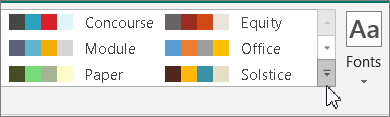
-
Click Create New Color Scheme.
-
In the Create New Color Scheme dialog box, under New, click the arrow next Main to change the body text color or Hyperlink to change the color of the hyperlink text.
-
On the color palette, click the color you want.
Under Sample, the text colors change to show you how your colors will appear against your background color or texture.
-
In the Color scheme name box, type a name, and then click Save.
No comments:
Post a Comment