This topic gives you step-by-step instructions to make your Office Lens images accessible to people with disabilities.
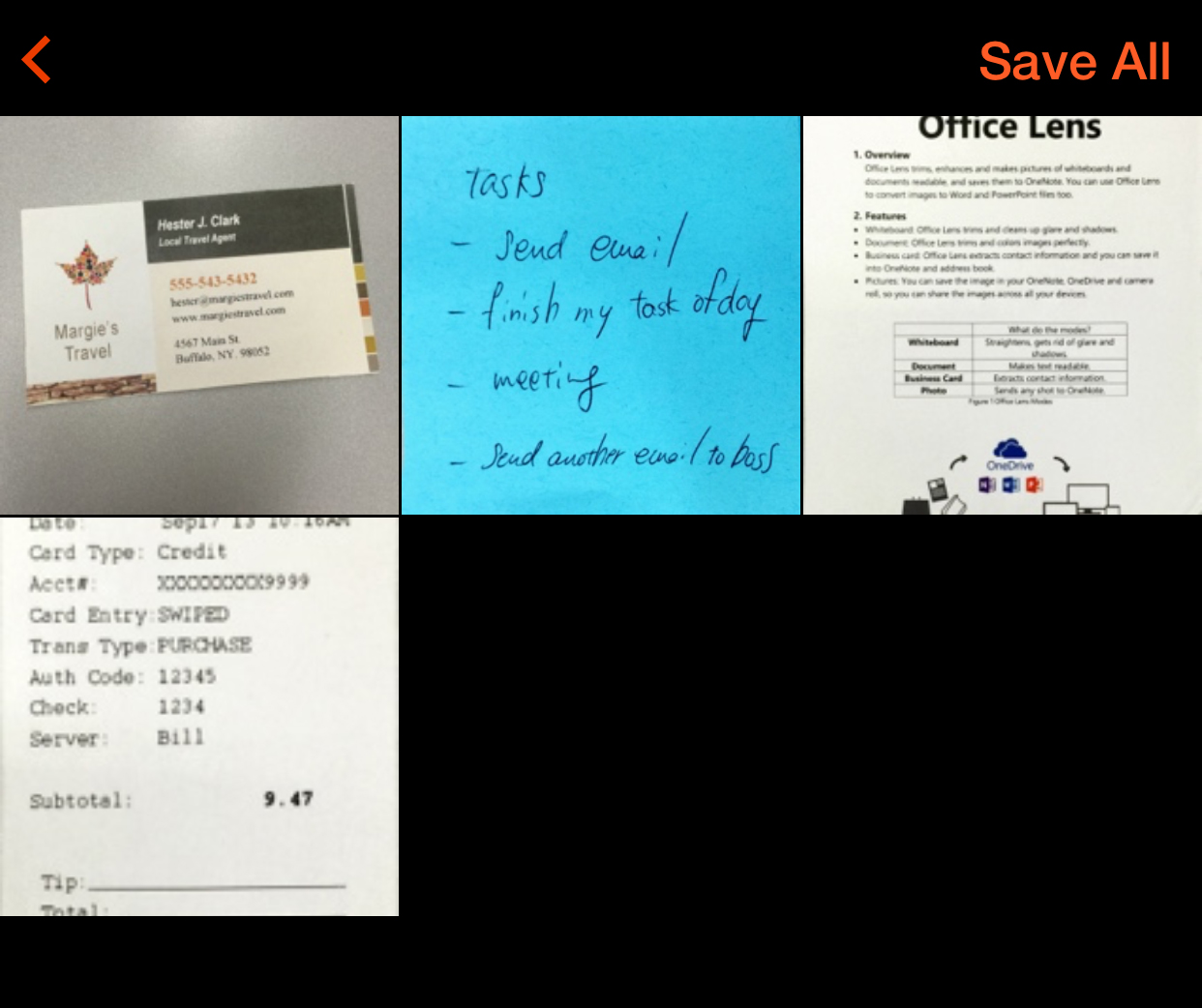
You can help people who are blind or have low vision to identify and understand your Office Lens images can more easily if you create them with accessibility in mind.
Best practices for making Office Lens images accessible
The following table includes key best practices for creating Office Lens images that are accessible to people with disabilities.
What to fix | How to find it | Why fix it | How to fix it |
|---|---|---|---|
| Add a clear title to the image. | Check the Title field in the Export to view. | Clear image titles help people to identify the image and decide whether they want to explore it. A descriptive title can also make it much easier to understand the image content. | |
| Ensure that color is not the only means of conveying information. | To find instances of color-coding, visually scan your image. | People who are blind, have low vision, or are colorblind might miss out on the meaning conveyed by particular colors. | Avoid capturing images that rely on color-coding. |
| Crop the images to include the important information only. | To ensure that the image contains no unnecessary information or empty border areas, visually scan it. | If the image has been properly cropped, the people can use the device zoom abilities to the fullest to explore the image details. |
Add titles to images
The image title use varies between the applications in which the image is used. If you export the Office Lens image to, for example, the device photo library or OneDrive, the title content is used as a file name for the image. If you export the image to OneNote, the title is used as the image caption.
You can define the image title when saving your image. In the Export to view, define the title in the Title field.
Technical support for customers with disabilities
Microsoft wants to provide the best possible experience for all our customers. If you have a disability or questions related to accessibility, please contact the Microsoft Disability Answer Desk for technical assistance. The Disability Answer Desk support team is trained in using many popular assistive technologies and can offer assistance in English, Spanish, French, and American Sign Language. Please go to the Microsoft Disability Answer Desk site to find out the contact details for your region.
If you are a government, commercial, or enterprise user, please contact the enterprise Disability Answer Desk.
No comments:
Post a Comment