Note: This article has done its job, and will be retiring soon. To prevent "Page not found" woes, we're removing links we know about. If you've created links to this page, please remove them, and together we'll keep the web connected.
When you edit a presentation, you can open (or follow) a hyperlink by doing the following:
Open a hyperlink while editing a presentation
-
Right-click the hyperlink and select Open Hyperlink on the shortcut menu.
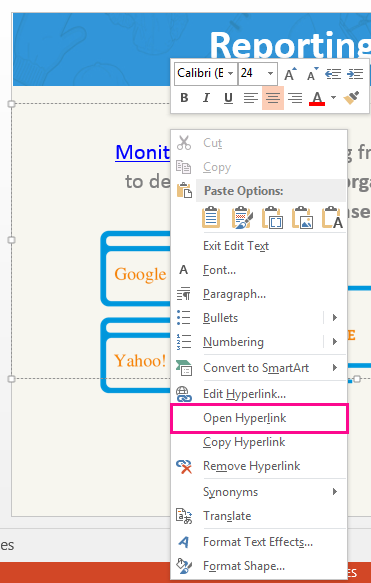
-
Click Open Hyperlink.
Test your hyperlinks in Slide Show before your present to others to ensure that they work as expected.
In PowerPoint for Microsoft 365 and PowerPoint 2019, in Normal view, you can also open a hyperlink by pressing the Ctrl key and clicking the hyperlink.
Open a hyperlink during a slide show
You can open a hyperlink during a slide show by clicking the link.
-
Click Slide Show > From Beginning to start your slide show presentation.
-
When you see a hyperlink in the presentation, click the underlined text to open, or follow, the hyperlink.
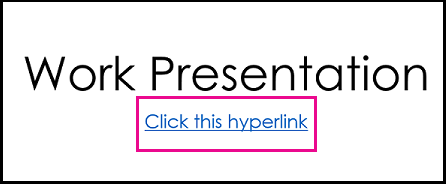
The slide show remains active when the link opens. You might need to close the linked webpage or file to return to your presentation.
No comments:
Post a Comment