OneNote 2016 has the ability to embed videos right into a page. Adding videos makes organizing your notebooks even better, and is great if you're creating interactive notebooks to share with others. You can embed videos from a variety of sources, with more options on the way.
Note: This feature is only available if you have a Microsoft 365 subscription. If you are a Microsoft 365 subscriber, make sure you have the latest version of Office.
To add a video in OneNote, do the following:
-
Copy the video link from your video source.
-
On the page where you'd like to add the video, click Insert > Online Video.
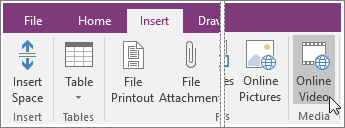
-
Paste the link into the Video address field, and click OK.
Supported video sites
OneNote 2016 supports embedding video content from sites like Dailymotion, Vimeo, YouTube, and others. For the most current list of supported sites and services, see Embed content in OneNote.
No comments:
Post a Comment