Tip: Create a survey, quiz, or poll with Microsoft Forms. Want to create an advanced survey? Try Dynamics 365 Customer Voice.
In OneNote for the web and OneNote for Windows 10, you can select a form or quiz you created in Microsoft Forms and insert it into your OneNote pages.
Note: This feature only applies to Class or Staff Notebooks for Office 365 Education users. Learn more about OneNote Class Notebook and OneNote Staff Notebook.
-
Sign in to Microsoft 365 with your school credentials.
-
Open the OneNote Class or Staff notebook in which you want to insert a form or quiz.
-
On the Insert tab, select Forms.
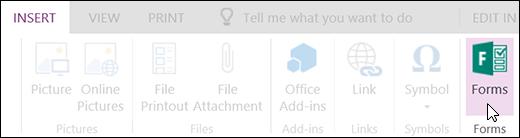
-
A Forms for OneNote panel will open and dock on the right side of your OneNote notebook.
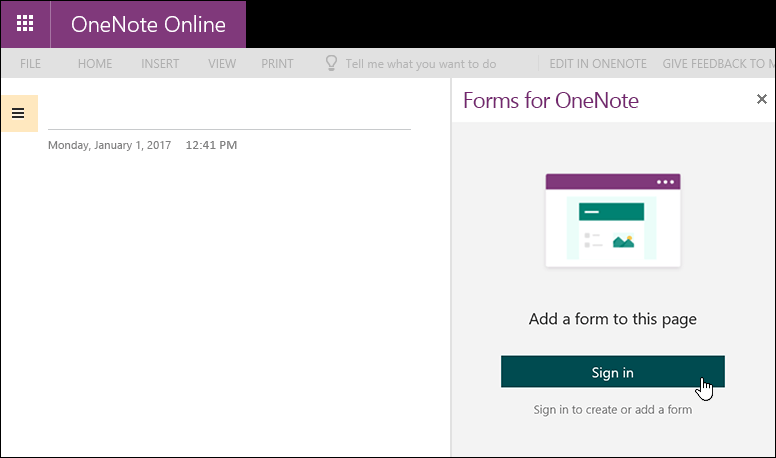
-
Click Sign in.
-
When you see the message, "Forms for OneNote wants to display a new window," click Allow.
-
In the Forms for OneNote panel, you'll now see a list of any forms and quizzes you've created.

-
Find the form or quiz you want to insert into your OneNote page under My forms in the Forms for OneNote panel.
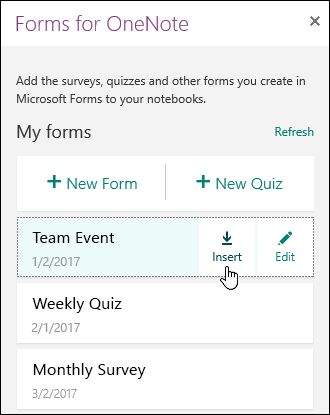
-
Hover over the title of the form or quiz and click Insert. You also have the option to select Edit if you have more changes to make or want to review results of the form or quiz.
-
Your form or quiz is now embedded in your OneNote page. To edit the form or quiz, click the Microsoft Forms hyperlink above it. A new window with your form or quiz will open so you can edit.

-
Sign in to Microsoft 365 with your school credentials.
-
Open the OneNote Class or Staff notebook in which you want to insert a form or quiz.
-
On the Insert tab, select Forms.
-
A Forms for OneNote panel will open and dock on the right side of your OneNote notebook, with a list of any forms and quizzes you've created.
-
Find the form or quiz you want to insert into your OneNote page under My forms, and then select Insert.
-
You may also select:
-
New Form: If you want to create a form from scratch.
-
New Quiz: If you want to create a quiz from scratch.
-
Edit: If you have more changes to make or want to review results of the form or quiz.
-
-
Your form or quiz is now embedded in your OneNote page. To edit the form or quiz, click the Microsoft Forms hyperlink above it. A new window with your form or quiz will open so you can edit.
Got feedback on Microsoft Forms?
We'd love to hear from you! Please visit the Microsoft Forms UserVoice site to provide suggestions and vote on ideas others have already submitted.
See Also
Create a form with Microsoft Forms
No comments:
Post a Comment