When you add a modern page to a site, you add and customize web parts, which are the building blocks of your page.
This article focuses on the Office 365 Video web part.
Note: The Office 365 Video web part is not available in SharePoint Server 2019.
Use this to display a video right on the page from your organization's Office 365 Video portal.
Note: Office 365 Video will be replaced by Microsoft Stream. To learn more about the transition plans for current Office 365 Video customers, see Migrate to Stream from Office 365 Video. Once you've started using Stream, you can use the Stream web part.
Add an Office 365 Video
-
If you're not in edit mode already, click Edit at the top right of the page.
-
Hover your mouse above or below an existing web part or under the title region, click
 , and then select the Office 365 Video web part.
, and then select the Office 365 Video web part. -
Click Add video.
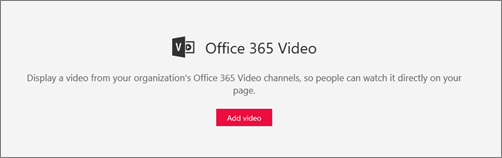
-
In the toolbox on the right, click Go to your organization's video portal to find the video you want, and then paste the link for the video into the box.
No comments:
Post a Comment