When you need to communicate mathematical equations or formulas in your notes, you can do that directly on your Mac. Using OneNote, you can insert fractions, exponentials, logarithms, and other mathematical structures in your notes.
Note: Keep in mind that Microsoft OneNote does not currently calculate the equation for you.
Insert and edit an equation
Note: Keep in mind that Microsoft OneNote does not currently calculate an equation. It helps you structure one when you to need to communicate mathematical equations in your notes.
-
On your note, click where you want to insert the equation.
-
On the Insert tab, click Equation.
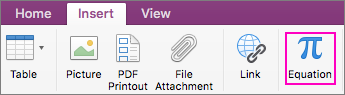
-
A placeholder Type equation here is inserted.
-
Type your equation.
-
When done, press ENTER on your keyboard.
-
If you want to edit it later, just click the equation.
Tip: Equations use the Cambria Math font by default, but you can always change the font later.
Insert math symbols in your equation
You can insert more complex symbols in your equation.
-
Click where you want to insert the symbol in the equation.
-
On the menu bar, click Edit > Emoji & Symbols.
-
If you do not see the full Characters dialog box with symbol categories on the left, click
 located in the upper-right.
located in the upper-right. -
In the Characters dialog box, click Math Symbols on the left.
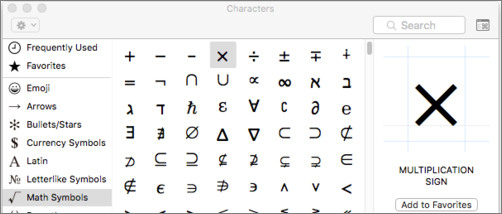
-
Double-click the symbol you want to insert.
Tip: Add the frequently used symbols to your Favorites so you can find them quickly.
Create equation structures
If you need to use structures, such as fractions, superscripts, or subscripts, you can add those using the keyboard.
-
To use an equation structure, type a symbol in the equation and then press the SPACEBAR. You can use the following symbols:
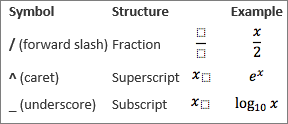
-
To type inside the structure, click to select it.

More related info
If you need to insert a more complex equation or structure, such as a summation, an integral, or a matrix, create the equation in Word using the Equation function, and copy it to your notes.
No comments:
Post a Comment