Open or save a presentation in a different file format
Microsoft PowerPoint 2010 offers you a range of file types that you can save as, such as JPEGs (.jpg), Portable Document Format files (.pdf), web pages (.html), OpenDocument Presentation (.odp), and even as a video or movie (and more).
You can also open various different file formats with PowerPoint 2010, such as OpenDocument Presentations, web pages, and other file types.
Notes:
-
PowerPoint 2010 does not support saving to PowerPoint 95 and earlier file formats.
-
To learn more about what file formats are available for you to save as or open in PowerPoint 2010, see File formats that are supported in PowerPoint 2010.
-
To learn how to save a presentation to a CD or to send a presentation to someone who doesn't have PowerPoint, see Package a presentation for CD
-
When opening or saving documents in the Open Document Presentation (.odp) format, some formatting might be lost and the behavior of some features might be limited or not available.
What do you want to do?
Save a presentation as a different file format
-
In PowerPoint 2010, open the presentation that you want to save in a different file format.
-
Click the File tab.
-
Click Save As.
-
In the File name box, enter a new name for the presentation, or do nothing to accept the suggested file name.
-
In the Save as type list, select the file format that you want, and then click Save.

Note: For more information about choosing a file format, see File formats that are supported in PowerPoint 2010.
Important:
-
If you save your PowerPoint 2010 presentation to an earlier version of PowerPoint file format, formatting and features that are unique to PowerPoint 2010 may not be retained.
-
Open a presentation in a different file format
-
Click the File tab.
-
Click Open.
-
In the Navigation pane, click the folder, drive, removable media (such as flash drive, CD, or DVD), or internet location that contains the file that you want to open.
-
Click All PowerPoint Presentations and select All Files.
Tip: By default, the files that you see in the Open dialog box are PowerPoint presentation files.
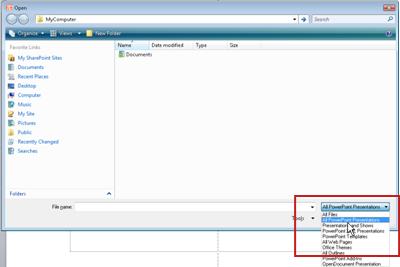
-
Locate and click the file, and then click Open.
Microsoft Office Tutorials: Open Or Save A Presentation In A Different File Format >>>>> Download Now
ReplyDelete>>>>> Download Full
Microsoft Office Tutorials: Open Or Save A Presentation In A Different File Format >>>>> Download LINK
>>>>> Download Now
Microsoft Office Tutorials: Open Or Save A Presentation In A Different File Format >>>>> Download Full
>>>>> Download LINK sq