Apply shading or highlighting to alternate rows
Note: This article has done its job, and will be retiring soon. To prevent "Page not found" woes, we're removing links we know about. If you've created links to this page, please remove them, and together we'll keep the web connected.
The easiest way to apply shading or highlighting to alternate rows is to make them a table. Tables also include tools to help you analyze your data. However, if you want only table style formatting, you can remove the additional table functionality.
-
On the sheet, select the range of cells that you want to shade.
The cells can be empty or can contain data; if they contain data, the first row becomes the header row.
-
On the Tables tab, under Table Styles, click the style that you want.
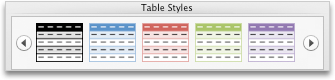
-
To remove the sort and filter arrows, on the Tables tab, under Tools, click Convert to Range, and then click Yes.
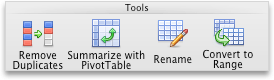
See also
Change column width or row height
No comments:
Post a Comment