Configure the availability of views for a location in the site hierarchy
You can configure which views are available for specific locations in the site hierarchy. The locations in a site hierarchy for which you can configure the availability of views are:
-
Lists
-
Libraries
-
Folders for lists and libraries.
-
Metadata values for lists and libraries.
You can also configure the default view for a location and make a view available at all locations in the list or library where the view is defined. Per-location view settings help you ensure that only relevant views are available for specific locations in the site hierarchy.
Note: You cannot use personal views for per-location views. Find more information about views and related features in the See Also section.
The Metadata Navigation and Filtering feature must be activated for a site to enable per-location views. This feature is available by default for most sites.
To configure per-location view settings you must have at least the permissions obtained by being added to the default Designer security group for the site that the list or library is in.
In this article
Step 1: Specify the location for view settings
-
Go to the list or library for which you want to configure per location view settings.
-
In the Ribbon, click the List or Library tab, and then click Library Settings.
-
On the List Settings or Library Settings page, click Per-location view settings.
-
On the Per-Location Views page, in the Location to configure navigation, select the location for which you want to hide or make views available.
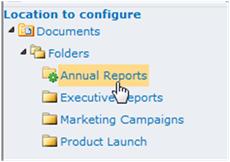
Step 2: Configure view settings for the location
Use the following to configure view settings for the location you selected in the previous procedure.
Configure the location to inherit view settings from its parent
-
To configure the location to inherit view settings from its parent in the site hierarchy, in the View Settings Inheritance section, select Yes, and then click OK. This option will be disabled if you are at the top of the hierarchy for the list or library.
Important: Changing this setting will affect all locations below this location in the site hierarchy that inherit view settings from this location.
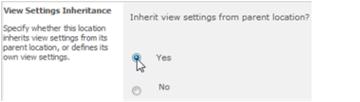
Configure the location to have different view settings than its parent
To configure the location to have different view settings than its parent:
-
In the View Settings Inheritance section, select No.
-
In the Available Views section, Add and Remove views for the location, and then click OK.
Important: Changing this setting will affect all locations below this location in the site hierarchy that inherit view settings from this location.
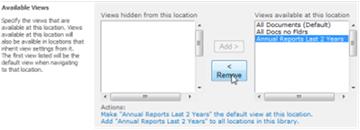
Specify the default view for a location
To configure a view that is available or hidden at this location to be the default for this location,:
-
In Views available at this location or Views hidden from this location, select the desired view.
-
Click Make <view name> the default view at this location and then click OK.
Make a view available in all locations in the list or library
To configure a view that is available or hidden at this location to be added to all locations in the list or library:
-
In Views available at this location or Views hidden from this location, select the desired view.
-
Click Add <view name> to all locations in the library and then click OK.
No comments:
Post a Comment