Create a bulleted or numbered list
-
Type * (asterisk) or Shift+Ctrl+L to start a bulleted list or 1. to start a numbered list, and then press SPACEBAR or the TAB key.
-
Type some text.
-
Press ENTER to add the next list item.
Word automatically inserts the next bullet or number.
-
To finish the list, press ENTER twice, or press BACKSPACE to delete the last bullet or number in the list.
Tip: You can use a different bullet or numbering style by clicking the arrow next to Home>Paragraph>Bullets or Home>Paragraph>Numbering and clicking a new style.
If bullets and numbering do not begin automatically
-
Click File>Options>Proofing.
-
Click AutoCorrect Options, and then click the AutoFormat As You Type tab.
-
Under Apply as you type, select the Automatic bulleted lists check box and the Automatic numbered lists check box.
Spread out the items in a list
Increase the space between the lines in all of your lists by clearing a check box.
-
Click Home>Paragraph Dialog Box Launcher.
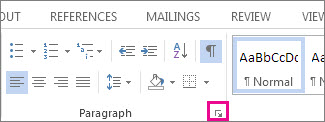
-
On the Indents and Spacing tab, under Spacing, clear the check box for Don't add space between paragraphs of the same style.
No comments:
Post a Comment