User Goal: Manage costs
| | If you plan to track cost information, you've come to the right place. Learn how and where to enter various cost details so you can view and analyze your total costs from time to time as your project progresses. Knowing where your money is going will help you make better decisions to complete your project within budget. |
These instructions are specific to Microsoft Project 2016, 2013, and 2010.
Cost management tips before you start
This article is one of many project management goals on the Project management road map.
-
Estimating project costs Cost histories of projects that are similar to the project you're planning can be useful when you get started. It helps prevent costly mistakes. If your organization has Project Management Office (PMO) experts, you might also discuss your cost and budget plans with them, or ask an experienced and knowledgeable team member to review your task and resource cost estimates. Cost estimates are tricky—larger organizations follow PMO guidelines or hire professional cost estimators.
-
Knowing what types of costs there are in Project Most project costs come from work resources—the people who work on assigned tasks or the materials and equipment needed to complete a project. Resource costs are typically based on hourly pay rates or unit rates, but they can also be one-time costs like consultant fees, vendor costs, or travel costs. Costs that aren't associated with resources are typically entered as fixed costs for specific tasks or the entire project.
-
Entering costs Resource costs are entered in the Resource sheet view for hourly workers, salaried workers, contractors, material costs, or other one-time resource costs, such as cost for insurance or bonds. Task costs are entered in a cost table you can add to any task sheet.
-
Getting your cost totals Project calculates cost totals for any costs you enter so you can quickly see how your project costs tally up. Share this cost information with your project stakeholders, who might be looking for it.
-
Setting your budget When cost totals resemble the budget you and your stakeholders had in mind for the project, saving a baseline establishes those cost totals as your project's budget. You usually do this after you've entered all of the information your project needs, and before any work starts. A baseline budget is required if you plan to track and manage costs, especially if you'll be doing any earned value analysis to analyze cost variances throughout your project. For more information, see Set and save a baseline.
-
Performing costs analysis Export your cost data to Excel for in-depth data analysis, using Excel PivotTables, charts, and other features such as conditional formatting and sparklines (as shown in the following picture).
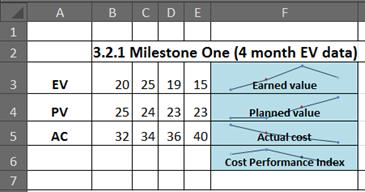
Or use Visual Reports in Project to view a PivotChart of earned value (commonly known as an S curve).
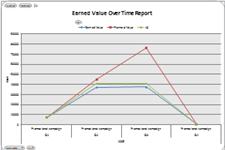
You can even take your Project data further and create an advanced analysis using the ANOVA analysis features of the Analysis ToolPak in Excel. The sky's the limit when it comes to analyzing Project costs!
Enter costs in your project
| Firsts things first—you start by entering pay rates for the people who'll do the work and unit rates for the materials you'll need to complete your project. | |
| Then you'll enter the "fixed" resource costs for equipment, along with any one-time resource costs you want to track in your project. | |
| Next, you can add any one-time, miscellaneous costs to specific tasks or to the project summary task that represents the entire project. | |
| After you enter costs for resources, tasks, or both, examine the cost totals to see if they need to be adjusted to meet your goal for costs. | |
| At some point, you'll want to report project cost information to other people in your organization. Use a predefined cost report, such as a Cash Flow or Earned Value report, or instantly view your cost data in a visual report, such as an Excel PivotChart or Visio PivotDiagram. |
Manage your project costs
| After entering your cost estimates, save them with your baseline plan to establish your budget. This lets you compare your planned costs with the actual costs your project incurs as it progresses, and predicts whether your project costs will stay within budget or not. | |
| Keep an eye on how the work on tasks is progressing and how actual costs are adding up to determine if your project will stay within budget or is at risk of going over budget. | |
| Project automatically calculates actual costs based on the actual work accumulated or materials consumed on tasks, but if needed, you can enter actual costs on any assigned tasks that have been completed. | |
| Perform earned value analysis at any point during the project to find out if the money spent so far is in line with the work that was done, and matches the baseline costs you set for tasks, resources, and assignments. | |
| Learn how to export your schedule to a format that is United Nations Centre for Trade Facilitation and Electronic Business (UN/CEFACT) compliant. |
These instructions are specific to Microsoft Project 2007.
What do you want to do?
What types of costs are available in Project 2007?
Costs are an important aspect of project scheduling and control. Project 2007 provides for several types of costs. By using Project 2007, you can enter and track the following types of costs:
-
Rate-based cost, a cost that is calculated based on the pay rates that are specified for a resource and the amount of work that is performed by that resource.
-
Per-use, a cost that is incurred either once each time that a resource is used, or once for each complete task that the resource is assigned to.
-
Fixed, a cost that is set for a task and not for a resource. A fixed cost does not change, regardless of task duration or the work performed on the task by a resource.
-
Cost resource, a resource that allows you to accumulate one-time or periodic costs that belong to a task. Cost resources might include airfare and lodging. This is typically a one-time cost per task, but the cost resource assignment can be contoured across the duration of the task if you have installed the Infrastructure Update for Project 2007.
-
Budget resource, a resource that is applied toward the project as a whole. Budget resources represent the maximum capacity for a project to consume money, work, or material units. However, this doesn't mean that a project can't exceed its budget. Rather, a budget resource gives you a way to compare your planned numbers with your ongoing costs, to help you keep track of the fiscal health of your project.
-
More than one type of cost can be entered for a single work resource. For example, you might enter an hourly rate for the resource's work, but also a per-use cost for the travel time or other expenses.
-
The various cost types operate in differing ways, depending upon whether the resource is a work resource (a person), a material resource (such as cement or rebar, or a cost resource (such as airfare). For work resources, the rate is applied per unit of time. For material resources and cost resources, the rate is applied per other specified units (such as tons, yards, or the units of a selected currency).
-
How do you create budgets and track costs against them?
Budgets can be created and tracked from either of two directions, by using either a bottom-up or a top-down estimating method. Project 2007 supports both methods.
Creating a budget by using a bottom-up method
In a bottom-up approach, base rates or per-use costs for resources, and fixed costs or cost resources for individual tasks are estimated. Project 2007 calculates cost totals for resources, tasks, and the entire project. This method (also known as bottom-up estimating) helps produce reliable and accurate results.
When you create a bottom-up budget in Project 2007:
-
First, you enter pay rates, per-use costs, fixed costs, and cost resources.
-
Next, you enter the estimated work or duration for each task.
-
Finally, you assign resources to tasks.
Note: Budget resources are more appropriate for use in top-down planning. They can be applied at the project level only by assigning a budget resource to the project summary task.
Project 2007 then calculates the total estimated costs of completing all tasks in the project. If this total is not in alignment with your budget, you must adjust pay rates, resource assignments, and so forth.
After you refine the estimated costs, you can save a baseline plan, thereby establishing a budget for the project.
With a budget in place, you can compare actual expenditures against the amounts that you planned to spend and then make any necessary adjustments to stay within the budget. In most instances, all that you have to do is enter actual cost amounts for each task. Project 2007 calculates the task's cost based on the project's progress. You can also enter specific costs, if needed.
You can view cost totals for tracking purposes in any of three ways: in the Project Information dialog box, in Project views (particularly the Task Usage and Resource Usage views), or in a report. Using Visual Reports, you can also export this cost information to other programs, such as Microsoft Office Excel 2007 and Microsoft Office Visio 2007.
Creating a budget by using a top-down method
In a top-down approach to budget estimating, overall resource, task, and project cost totals are estimated based on previous experience of similar projects. If you have a fixed maximum amount of money that you are able to spend on a project, a top-down budgeting method is preferable to a bottom-up method.
When you create a top-down budget for your project:
-
First, you create budget resources that represent the overall budget for the project, including budget resources for costs, work, and materials.
-
Second, you assign the budget resources to the project summary task. In this way, budgets are applied to the entire project.
-
Third, you enter values for the budget resources.
-
Fourth, you indicate which other resources in your project you want to track and measure against the overall budget resources. You do this by creating a custom field for all resources in your project and then categorizing each of the resources (including the budget resources) by specifying in the custom field a value that indicates which budget type the resource is being measured against.
-
Finally, after you categorize all resources by budget type, you group the resources to view how they compare to the overall project budget.
What are rate-based costs, and how are they calculated?
Rate-based resource costs are costs of work resources, such as people or rental equipment, to which you assign standard and (if appropriate) overtime rates, usually assessed on an hourly basis. When you assign a resource to a task, Project 2007 calculates the total resource cost by using the specified hourly resource rates and the time (or duration) that it takes to accomplish the task.
Note: By default, Project 2007 uses standard resource rates to calculate costs for the entire amount of work used to complete a task. Project 2007 does not automatically calculate additional hours as overtime work, unless you specifically assign the additional hours as overtime.
Because work always represents the total amount of work completed, the amount of overtime work is included in, not added to, the total amount of work. For example, if a person is scheduled to work 40 hours over four days, consisting of 8 hours of regular work and 2 hours of overtime work per day, you assign 10 hours of work per day, and then designate 2 hours of those 10 as overtime work. Project 2007 calculates the cost of the hours specified as overtime work by using the specified overtime rate. The remaining hours are calculated at the standard rate.
Rate-based material costs are the costs of consumable material resources, such as building materials or supplies, to which you assign standard rates (but typically not rates calculated per hour). To assign costs for material resources, you set the rate per unit of material, such as a rate per yard or a rate per ton. When you assign a material resource to a task, Project 2007 calculates material cost totals by multiplying the specified material resource rate by the number of material units used to complete the task.
Work resources sometimes have a cost rate table applied to them when costs are calculated. A cost rate table is a collection of rates and per-use costs for material and work resources. Project 2007 provides five cost rate tables, named A through E (the names cannot be changed), so that if a resource charges separate rates for separate types of work, you can assign as many as five separate sets of rates to that resource. For example, if a carpenter charges a higher rate for finish work than for framing, you can apply one cost rate table to the finish work assignment and another to the framing assignment.
In each cost rate table, there are up to 25 rows that you can use to enter future rate changes (such as pay rate increases or material cost changes). For each rate change, you specify the date that the change takes effect. For example, if you know that a resource will receive a pay increase in six months, you can set Project 2007 to automatically start using the new rate at that time.
If you are using Microsoft Office Project Professional 2007 and working with enterprise resources, your organization may choose to put restrictions on rate tables. For example, your organization may designate rate table A for billing rates and rate table B for nonbillable rates. Contact your administrator for more information.
What are per-use costs, and how are they calculated?
Per-use costs are one-time fees for the use of a resource, such as equipment. Per-use costs never depend on the amount of work done. Instead, they are one-time costs that are incurred every time that the resource is used. Although a per-use cost for a work resource depends on the number of assignment units used, a per-use cost for a material resource is applied only one time. For example, if a brick layer has a per-use cost of $100 (instead of an hourly rate) and it takes three brick layers to complete a task, the cost is $300. But a per-use delivery cost of $100 for a material resource like cement is applied only once per delivery, whether 10 tons of cement are delivered or 100 tons.
Per-use costs are set on the Costs tab of the Resource Information dialog box.
What are fixed costs, and how are they calculated?
Fixed costs are costs for a task that remain constant regardless of the task duration, the amount of work that is performed by the resource, and the number of assignment units.
Note: A rate-based resource cost can increase when a task takes more time than projected, but a fixed cost does not. For example, if a carpenter is a rate-based resource (that is, if he or she is paid hourly) and is scheduled to complete a task in five days but actually takes seven days to complete it, the carpenter is paid more than was budgeted. If the carpenter is paid a fixed cost for the work, however, the cost remains the same, regardless of how long the task takes to complete.
You can assign fixed costs to a task to which rate-based resource costs are also assigned. For instance, if a rate-based resource that is assigned to a task also incurs travel costs, you can add the travel costs to the same task as a fixed amount. Fixed costs are included in the cost totals, both of project phases (on summary tasks) and of the whole project.
You set fixed costs in a task view (such as a Gantt Chart) by applying the appropriate Cost rate table, and then setting the cost amount in the Fixed Cost field.
What are cost resources, and how are they calculated?
Unlike fixed costs and per-use costs, cost resources (such as lodging or airfare) are created as a type of resource and then assigned to a task. Unlike work resources, cost resources cannot have a calendar applied to them. The amount of the cost resources doesn't depend on the amount of work done on a task.
If you have installed the Infrastructure Update for Project 2007, then cost resources can affect the start or end date of a task. For example, if you have a task that begins August 1 and ends August 15, and you assign a cost resource with a value of $500 on August 21, the end date for the task is extended to August 21 to account for the cost resource assignment.
Cost resources are used when you want to apply (to a single task) multiple separate miscellaneous costs that aren't changed by the amount of work that is performed on the task. For example, an executive working on a new project proposal might have three separate cost resources applied to him or her: one for airfare, one for food expenses, and one for hotel room expenses. In this way, several "fixed" costs can be applied to a single task. Unlike with work resources and material resources, cost rates cannot be applied to cost resources.
Cost resources are created on the Resource Sheet. (On the General tab of the Resource Information dialog box, click Cost in the Type list.) After you create the cost resource, you can assign it to tasks as needed. After the cost resource is assigned to a task, you can set the amount of the cost by using the Task Information dialog box for that task, the Assignment Information dialog box for that task, or the Task Usage view that has the Cost table applied.
How can you regulate cash flow?
When assigning costs to tasks and resources, you can specify when the costs accrue. If cash flow is a critical factor in your project, you may want to change how costs accrue for individual tasks, to make sure that they accrue only when you have sufficient funds available to pay for them.
Except for per-use costs, which always accrue at the start of a task, Project 2007 prorates costs by default and calculates cost accrual based on the percentage of the task completed, distributing the accrual over the whole duration of the task. However, you can also have costs accrue either at the start of a task (if you have a lump-sum amount that is payable at the start), or at the end of the task (if you are holding payment until the work is finished).
The accrual method can be set in any of several ways, depending on the type of cost. For most types of resources (including work, material, and cost resources, and also per-use costs) you set the accrual method on the Cost tab of the Resource Information dialog box. For fixed costs, you set the accrual method by using the Fixed Cost Accrual field.
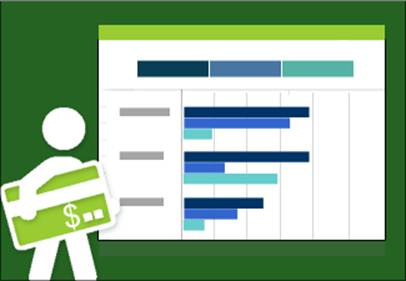
No comments:
Post a Comment