Get online Help, templates, training, and additional content
If you are connected to the Internet, you can go online to browse or search for the most up-to-date Help, templates, training, and other online content.
What do you want to do?
Choose between offline and online content in the Help window
You can choose which version of the Microsoft Office Help topics you want to see — those installed on your computer as part of Microsoft Office (offline) or the topics available on Microsoft Office.com. To choose between offline and online topics:
-
In the main window of your Microsoft Office program, open Help.
Keyboard shortcut To open Help, press F1.
Open Help (using the mouse)
-
Click the Help button
 .
.
-
On the Connection Status menu, which is located at the bottom right corner of the Help window, click either Show content from Office.com or Show content only from this computer.
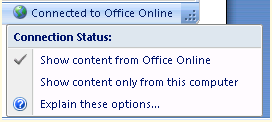
Now whenever you open a Help window from any Microsoft Office program, the Help window displays content from the source you chose.
How do I decide which option to choose?
In most cases, the best option to choose is Show content from Office.com. However, some situations where you may decide to choose Show content only from this computer include:
-
You are in a location where you cannot connect to the Internet, for example, on an airplane.
-
You are in a location where you do not want to connect to the Internet. For example, you might be using a computer where you have to pay to access the Internet.
-
You are concerned about the privacy of your connection to the Internet.
Why is the Help window offline even though I chose to be online?
In some situations, the Help window might display offline content even though you have chosen to display online content. Situations where this might occur include the following:
-
You are disconnected from the Internet.
-
The Microsoft Office.com server is unavailable.
Whenever the Help window is unable to retrieve online content, it displays a warning message. You can then view offline content until the problem is fixed or you connect to the Internet.
Why don't I see the Show content from Office.com option?
Your system administrator can disable the ability of the Help window to go online. If this happens, the Show content from Office.com option is not displayed. For more information, contact your system administrator.
Top of Page
Temporarily browse or search offline or online content in the Help window
You use the Connection Status menu at the lower-right corner of the Help window to choose the source of content for the Help window. For example, if you usually want your computer to retrieve content only from your hard disk, you choose Show content only from this computer. There might be some situations where you want to temporarily search or browse for content online. To do this, you change the option in the Search list  to specify the content you want to search and browse.
to specify the content you want to search and browse.
For example, in the following scenario you are looking for some Help topics about Microsoft Word:
-
In the main Word window, you press F1 so you can search for a Help topic. The Connection Status menu is set to Show content only from this computer (Offline) because you want to use the Help topics installed on your hard disk instead of connecting to the Internet.
-
You don't find the topic you are looking for, so you change the Search list
 from Word Help under Content from this computer to All Word under Content from Office.com. The Connection Status menu now displays the Connected to Office.com option.
from Word Help under Content from this computer to All Word under Content from Office.com. The Connection Status menu now displays the Connected to Office.com option. -
After browsing and and searching the online Help, you find the topic you are looking for. When you are finished reading the topic, you close the Help window.
-
Later, when you need to find another Help topic, you press F1. The Connection Status menu displays Offline.
Top of Page
Get online content from Office.com
While the Help window has several advantages, content is also available from the Microsoft Office.com Web site. Find links to more information about Office.com in the See Also section.
Some of these topics are the same topics you can view in the Help window. Some advantages of using Office.com include the following:
-
On the Web site, you can choose to search across content for all Microsoft Office programs, not just the content for a single program. For example, if you are looking for information about creating an organization chart, you can search Office.com to learn which programs have this feature and how to use it.
-
You can bookmark a link for your own reference or to share with someone else. For example, if you find a Help topic that is useful, you can copy the address of the topic and paste it into an e-mail message, and then send the message to a colleague.
For more information about finding and using online content, visit Office.com.
Top of Page
No comments:
Post a Comment