Move Shapes dialog box
Horizontal/Vertical
Click to move the selection using X-Y (Cartesian) coordinates.
When you select this option, type numerical values for:
-
Horizontal to specify the distance to move the shape horizontally (along the x-axis) with respect to the page.
-
Vertical to specify the distance to move the shape vertically (along the y-axis) with respect to the page.
You can enter distances as either positive or negative values, depending on the direction you want the selection to move.
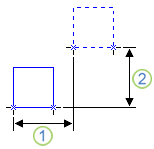
1. Horizontal distance
2. Vertical distance
Distance/Angle
Click to move the selection using polar coordinates.
When you select this option, type numerical values for:
-
Distance to specify the radial distance to move the shape.
-
Angle to specify the angle along which the shape is moved. For example, an angle of 0 degrees moves the shape horizontally to the right (along the x-axis). Angles are measured positively in a counterclockwise direction.
The distance and angle can be entered as either positive or negative values depending on the direction you want the selection to move.
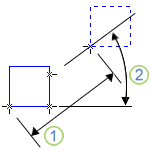
1. Radial distance
2. Angle
Duplicate
Moves a copy of the selected shape and keeps the original shape in its original position.
No comments:
Post a Comment