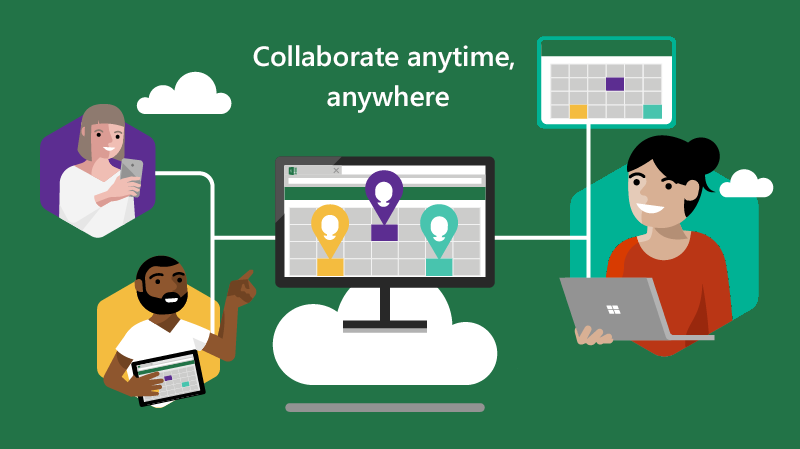
Excel for the web is Excel, but in your web browser. You can access it from any device, anywhere. And better yet, it's free for your personal use! (If you need to use it for a business, you can access it with a Microsoft 365 subscription.)
With new features constantly being released, Excel for the web is quickly becoming as powerful as its desktop equivalent.
-
Create spreadsheets and share them with your peers at work and school. Collaborate with others in real time while communicating via built-in comments and chat.
-
Organize & analyze your data just like you do in the Excel desktop app. Turn columns of numbers into valuable insights by building PivotTables, modern charts and smart tools.
-
Create surveys and polls , and watch the results fill your Excel workbook automatically. Then, analyze the results in all-familiar Excel ways. All without ever leaving your browser!
Just released
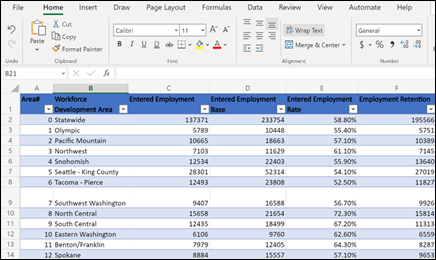
Tables designed to fit your needs
Excel is now smarter at formatting the size and shape of your tables to make it easier to read without having to reformat them right away.
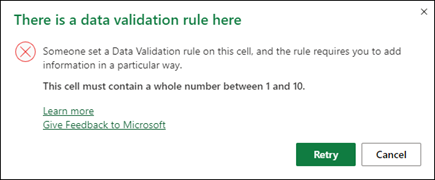
Get improved error messages when an entry falls outside the Data Validation rules for a cell.
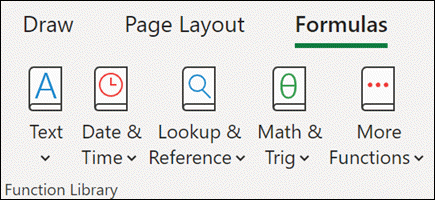
Easily choose functions and formulas from the detailed Function library on the Formulas menu.
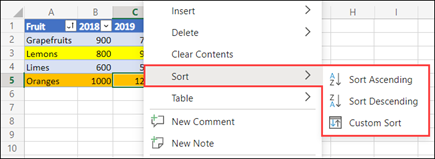
Sort and filter your PivotTables using the right-click menu
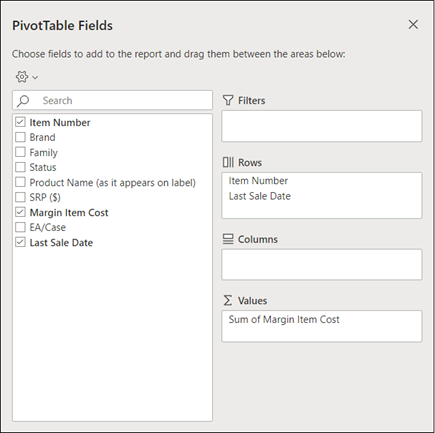
Enjoy a new interface for managing your PivotTables
LEARN MORE
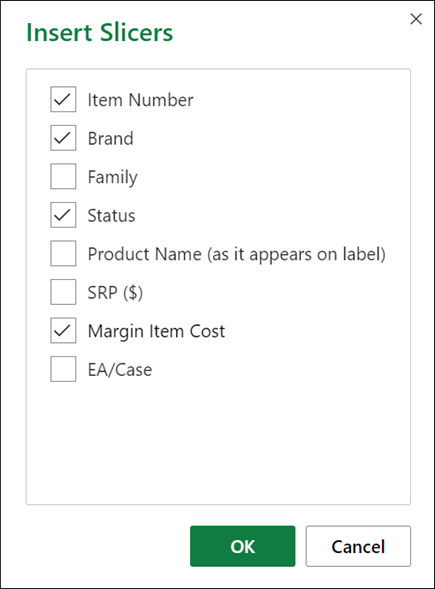
Create slicers for PivotTables to filter data the way you want
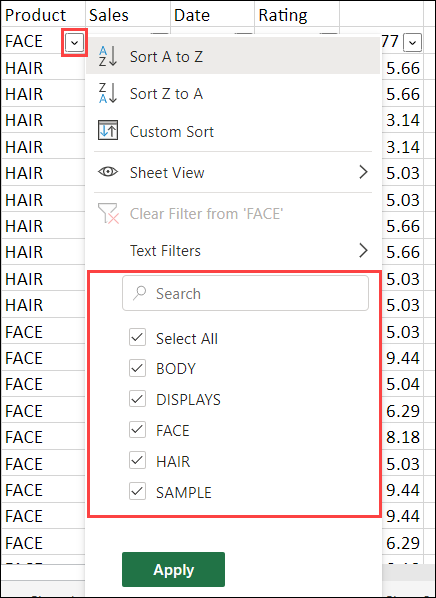
Refining PivotTables is easier with the new filter menu
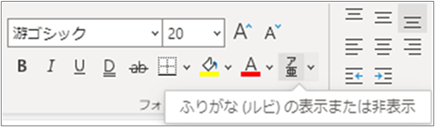
Japanese language customers can see phonetic text.

Open and edit files up to 100 MB from SharePoint
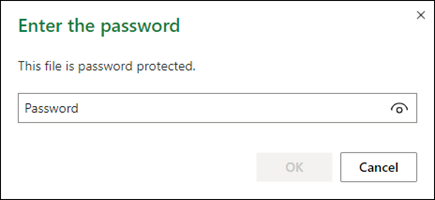
Files that have been password protected on the desktop can now be edited in Excel for the Web
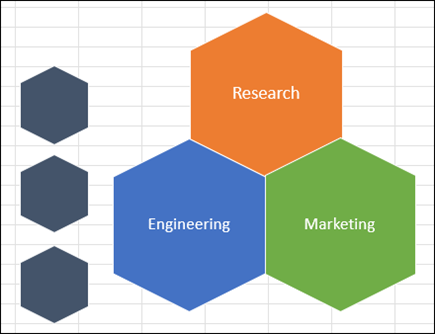
Open and edit files containing SmartArt objects.
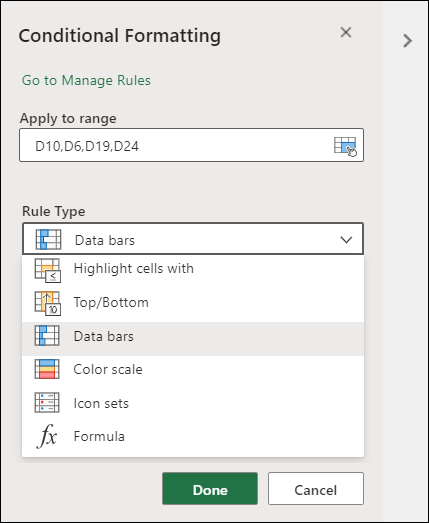
Add or edit rules from the new modern Conditional Formatting task pane
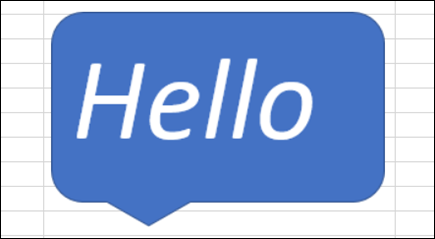
Add text to shapes
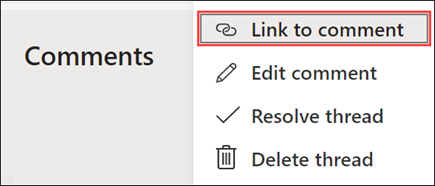
Create and share a link directly to a comment
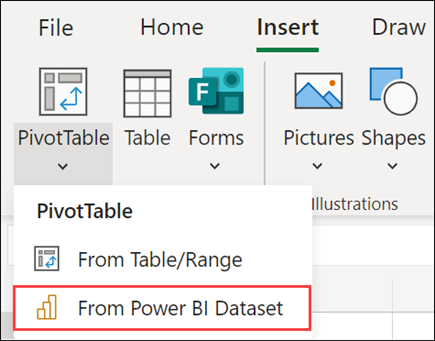
Find new insights in your data by creating a PivotTable from Power BI Datasets.
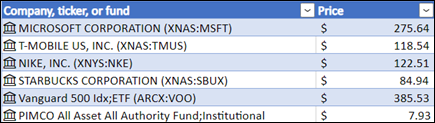
Stocks in your workbook will refresh each time you open the file and again every five minutes
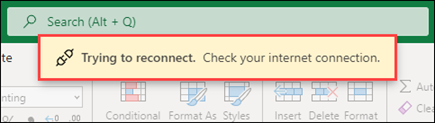
Continue to read and scroll through your workbook even if your internet connection is down.

Open and edit files up to 100 MB from SharePoint
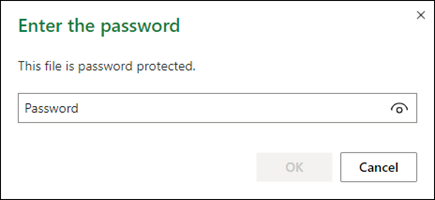
Files that have been password protected on the desktop can now be edited in Excel for the Web
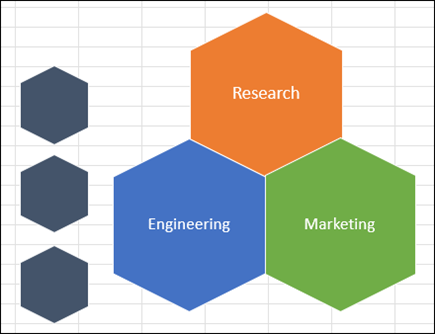
Open and edit files containing SmartArt objects.
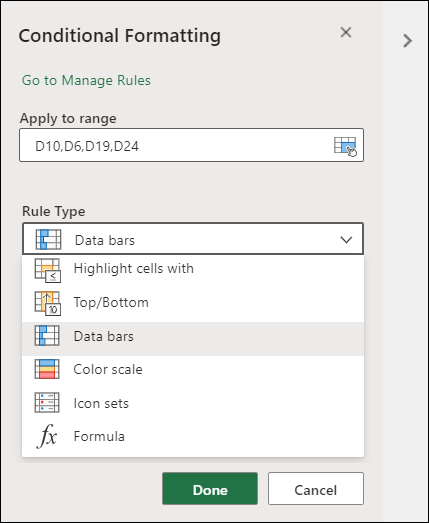
Add or edit rules from the new modern Conditional Formatting task pane
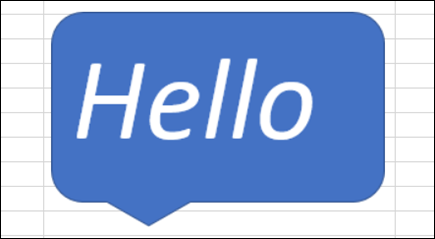
Add text to shapes
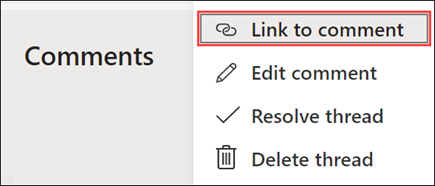
Create and share a link directly to a comment
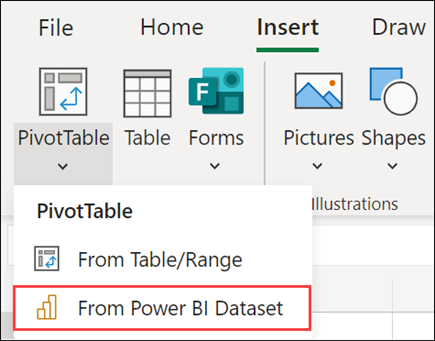
Find new insights in your data by creating a PivotTable from Power BI Datasets.
Stocks in your workbook will refresh each time you open the file and again every five minutes
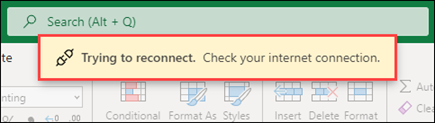
Continue to read and scroll through your workbook even if your internet connection is down.
We released these Excel for the web features during 2021.
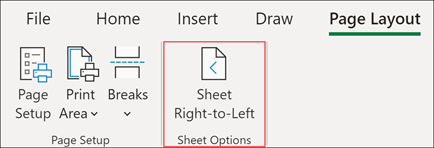
Flip your workbook to work from right to left by clicking on the button on the Page Layout ribbon.
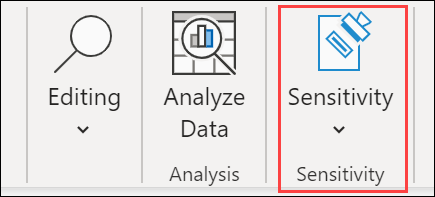
Classify and protect your documents with labels that can add watermarks, headers, or footers.
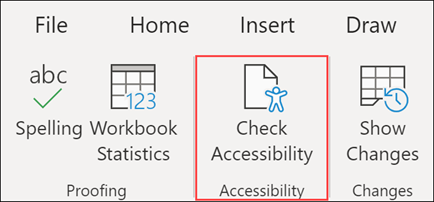
Find all of the tools you need to create accessible content with the Accessibility Checker.
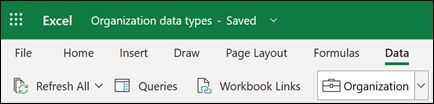
Get Organization Data from Power BI using Excel Data Types
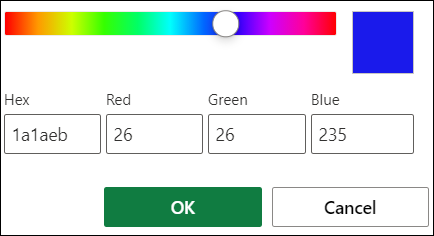
Give your workbook even more colors even more colors with the new custom color picker.
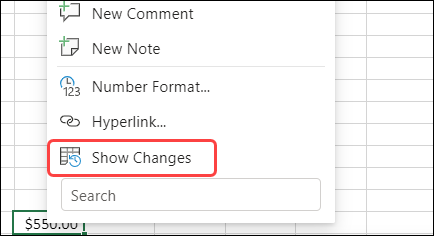
Excel can now show you the changes made to the cells in your workbook including the previous value of the cells.
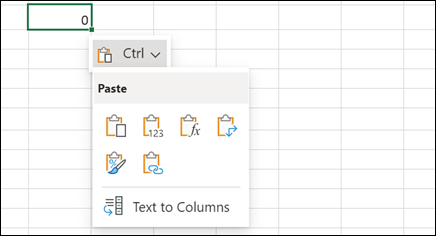
Get all the Paste Options right where you paste your content.
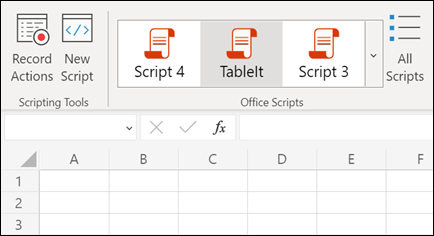
Automate your repetitive tasks with Office Scripts in Excel for the web
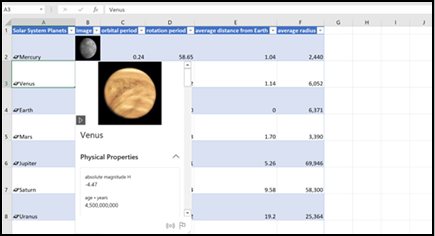
New linked data types bring you facts and data on hundreds of subjects.
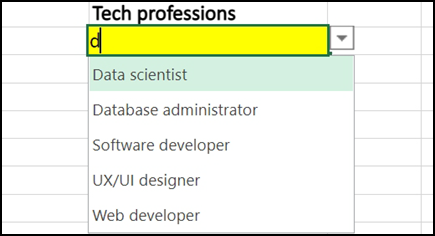
You can now search values within Data Validation dropdown lists.

Excel for the web now supports refreshable connections to other workbooks.
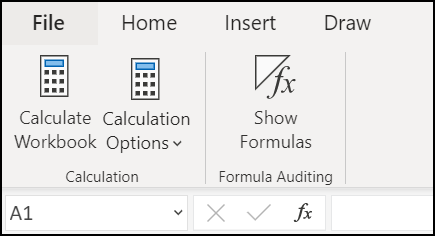
Switch between the display of formulas and their results.
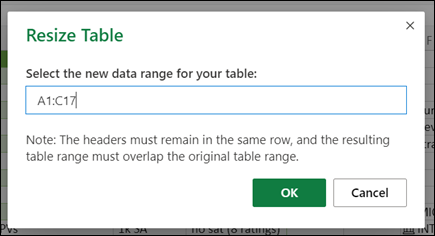
Resize a table by selecting a new range.
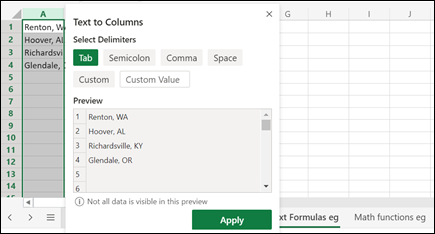
Split text across columns using the Convert Text to Columns Wizard.
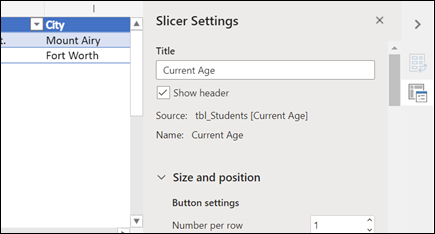
Adjust a slicer using the Slicer Settings pane. Select the slicer, then select Slicer > Settings.
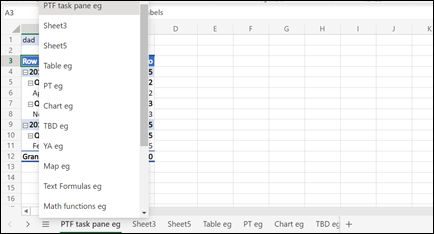
Quickly pick any sheet from the All Sheets menu - no horizontal scrolling.
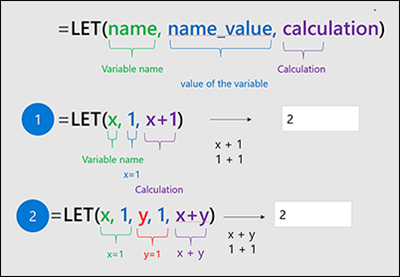
Use the LET function to create named variables in formulas.
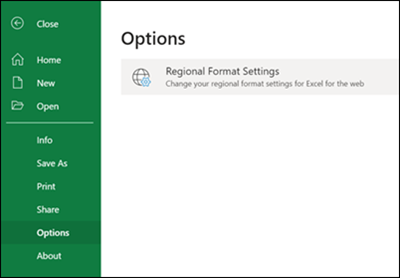
Adjust the format you see for dates, currency and more using the regional format settings.
We released these Excel for the web features during 2020.
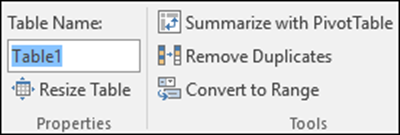
Easily replace the default names Excel gives your tables with more meaningful names.
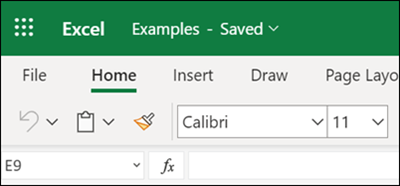
Excel for the web gets the simplified ribbon.
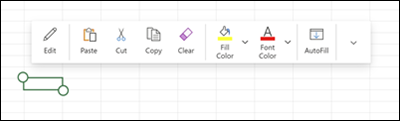
Touch-based menu in Excel for the web
New touch-based menu lets you perform basic Excel tasks with a finger.
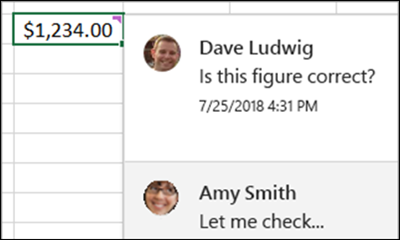
Insert comments right in the grid
Comments now work like they do in desktop Excel, except that in Excel for the web, you can also use the Comments Task Pane to review all comments in the workbook.
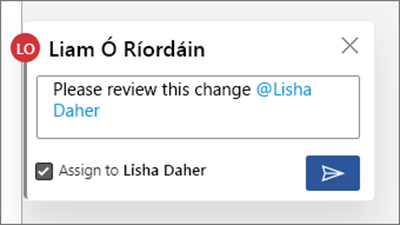
Use @mention in comments to tag someone for feedback
An @mention alerts the person and gives them an easy way to provide input in the comment thread.
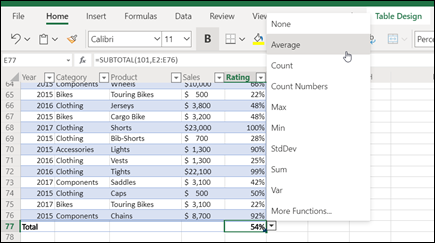
Set the function for a Totals Row cell
Select the aggregate function used by the Totals row.
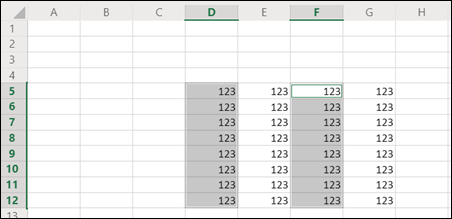
Discontinuous selections
Select discontinuous ranges and apply all kinds of operations on the selection.
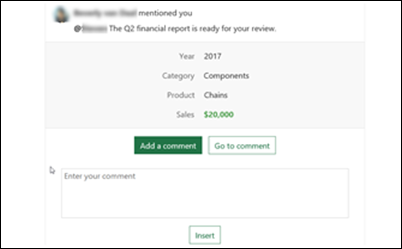
Read and reply on the fly
Respond to comments and @mentions made in Excel right from email without opening the workbook.
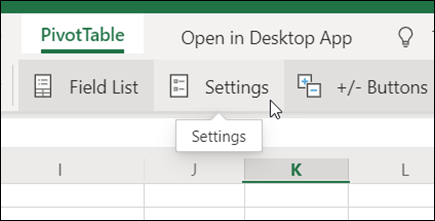
Use the PivotTable Settings pane to make changes to your PivotTable's layout and formatting.

Manage conditional formatting rules
Manage conditional formatting rules in the Conditional Formatting side pane.
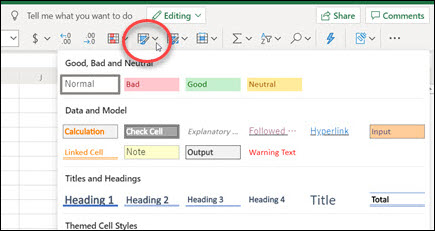
Choose from a wide selection of styles in the Cell Style Gallery.

View and restore previous versions of a workbook
Now you can view and restore the versions of a workbook stored on OneDrive. You can even review the exact changes made between the various versions.
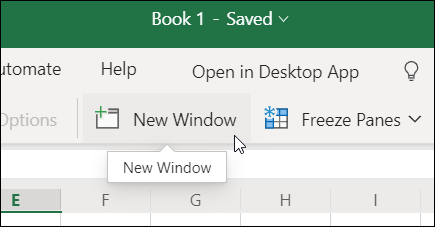
Open multiple windows for one workbook
Need to compare two worksheets in the same workbook? Open a new window for the workbook and the task becomes easy.
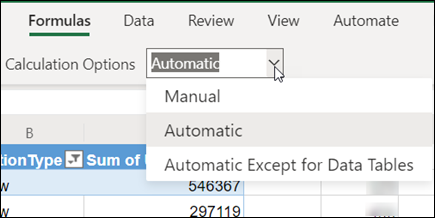
Switch between Automatic and Manual calculation modes
How do you want your formulas to behave? Set the calculation mode to take control.
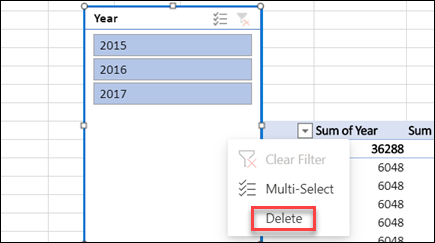
In addition to using them, you can now delete PivotTable Slicers that were added in a desktop version of Excel.
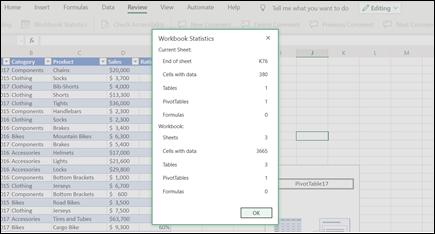
The Workbook Statistics feature counts and identifies elements of a workbook, helping you discover all its content. You'll find it on the Review tab of the ribbon.

XLOOKUP function and XMATCH function
New lookup functions let you perform lookups in any direction - left, right, up, or down.
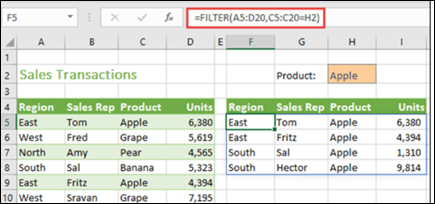
Dynamic array formulas work like regular formulas, but produce arrays that automatically spill into adjacent cells as needed - no need to select the range the result will occupy, and no need to press CTRL+ALT+Enter to enter the array formula.
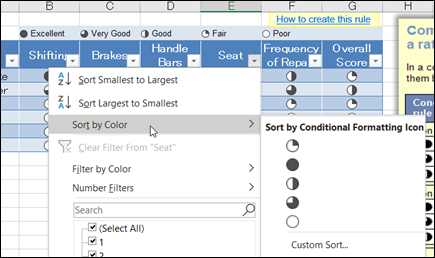
Sort by color or icon
Sort conditionally-formatted data that uses icon sets or color scales by using their icons or color values.
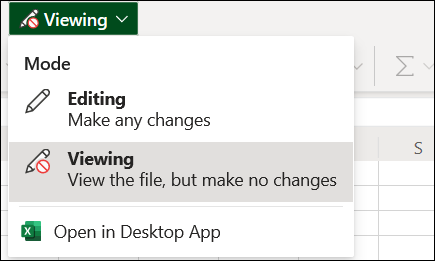
Easier to start editing
Easily switch between viewing and editing when working in Excel for the web. If you're using the Single-Line ribbon the command is always visible on the top level; otherwise just look on the View tab in the Document Views group for the commands.

Create customized views in an Excel worksheet without disrupting others.
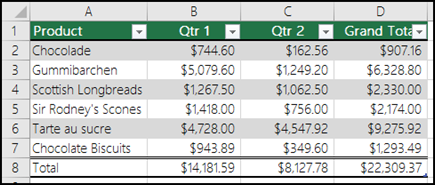
Table Style Gallery and Options
Enjoy new table formatting options, including a style gallery.
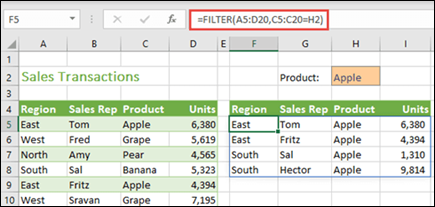
Excel for the web now includes six new functions to supercharge your spreadsheets: FILTER, SORT, SORTBY, UNIQUE, SEQUENCE and RANDARRAY.
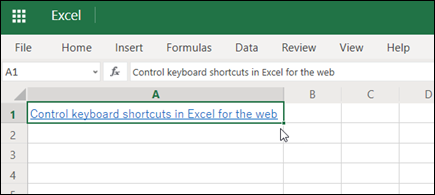
Paste hyperlinks from outside Excel
Using Edge or Chrome as your browser, you can copy hyperlinks from other apps and paste them into Excel for the web. The pasted hyperlinks will function normally.
The following Excel for the web features were released during 2019.
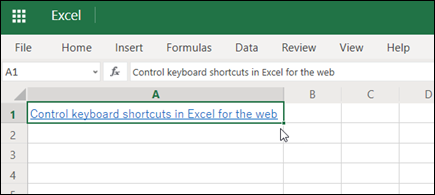
Paste hyperlinks from outside Excel
Using Edge or Chrome as your browser, you can copy hyperlinks from other apps and paste them into Excel for the web. The pasted hyperlinks will function normally.
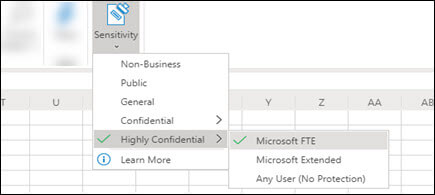
Classify documents and protect access to sensitive data
With Microsoft 365, users can maintain control of access and sensitivity of their documents by manually applying a label or using the automatically recommended labels from Microsoft.
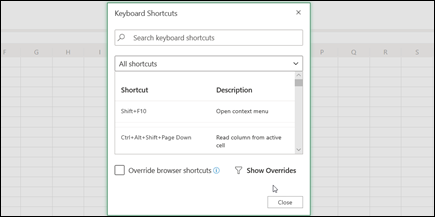
Control keyboard shortcuts in Excel for the web
You can control keyboard shortcuts so they work the same in both versions of Excel by changing the Keyboard Shortcuts settings - you can even override browser shortcuts. Just click Help > Keyboard Shortcuts.
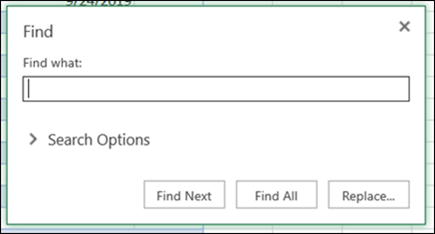
Find and highlight every instance of your search term. Just press Ctrl+F, enter your search term, then select Find All.

For data in a range, you can now sort from left-to-right. If your data is in a table, you'll need to convert it to a range first.
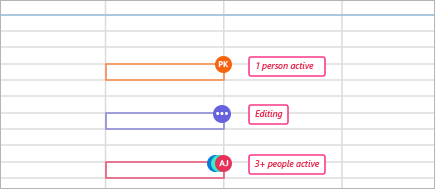
Improved Presence information when co-authoring
Improved Presence information makes it easier to see who else is working on a workbook, what they have selected, and whether they are currently editing.
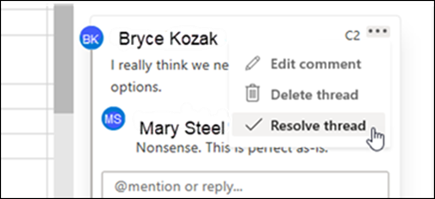
Resolve a comment thread to show the issue has been addressed but leave the comments in place. You can reopen a resolved thread if needed.
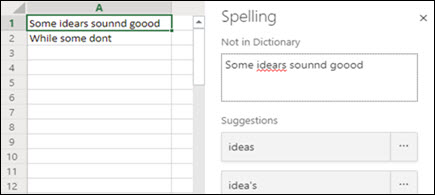
To check spelling for any text on your worksheet, click Review > Proofing > Spelling.
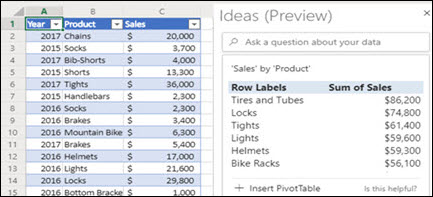
Ideas in Excel empowers you to understand your data through high-level visual summaries, trends, and patterns. Simply click a cell in a data range, and then click the Ideas button on the Home tab. Ideas in Excel will analyze your data, and return interesting visuals about it in a task pane.
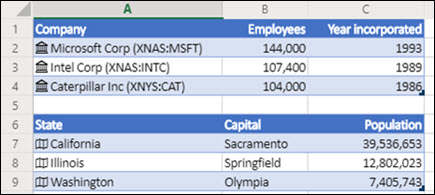
New Data Types – Stocks and Geography
You can get stock and geographic data in Excel. It's as easy as typing text into a cell, and converting it to the Stocks data type, or the Geography data type. These two data types are new, and they are considered linked data types because they have a connection to an online data source. That connection allows you to bring back rich, interesting information that you can work with and refresh.
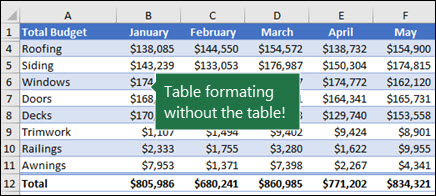
Convert an Excel table to a range
After you create an Excel table, you may only want the table style without the table functionality. To stop working with your data in a table without losing any table style formatting that you applied, you can convert the table to a regular range of data on the worksheet.
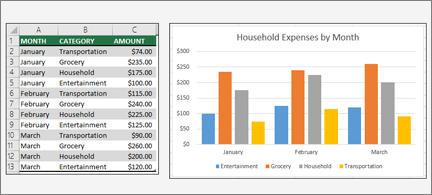
Now you can insert PivotCharts in addition to PivotTables.
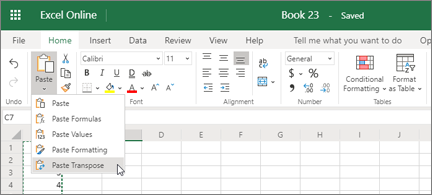
Switch row-based data to columns and vice versa.
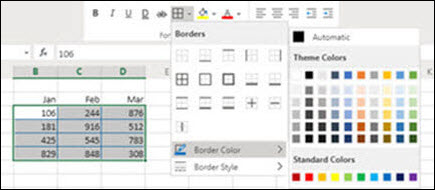
Apply colors & styles to cell borders
Tired of boring, black borders? Now you can make them stand out with colors & styles.
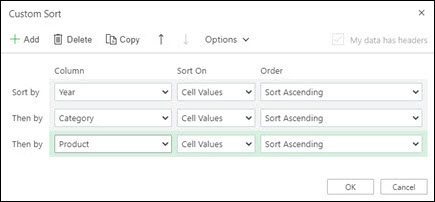
Sort by multiple columns or rows
Sorting by multiple levels just got a whole lot easier.
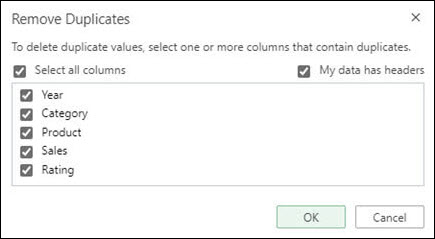
Quickly and easily remove duplicate values from your data.
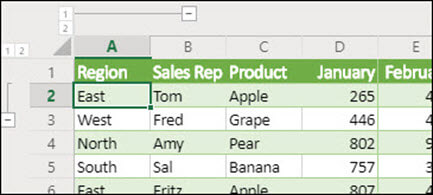
Outline (Group/Ungroup) rows/columns
Create an outline of up to eight levels, one for each group.
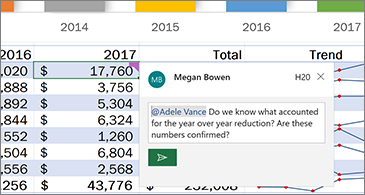
Add editable comments to cells, and call out people with @Mentions.
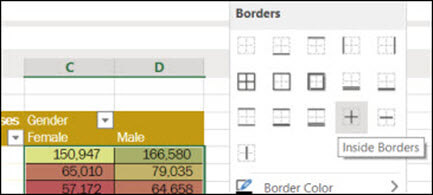
Quickly add a border around cells or ranges of cells.
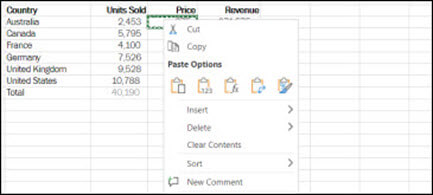
Paste options from the context menu
Right-click on any cell to display your Cut/Copy/Paste options.
For a thorough description of the current feature set of Excel for the web, see Excel for the web.
Roadmap of what's to come
The following features are being considered or are currently being developed for Excel for the web. Although we list them here, we can't guarantee when they'll be available.
| Search in Filter by value |
| Get help with your formulas as you write them |
| Reorder conditional formatting rules with drag & drop |
| Improved formulas menu with function library |
| Improved filter menu with item filter list |
| Auto filter menu improvements |
| Get more control over the print area and page breaks of your workbooks |
| Resize the formula bar |
| Add and edit using rich text formatting |
Templates, to get you started
Tutorials
Suggest a Feature
Now you can influence Excel for the web! You can suggest new features for the upcoming versions of Excel for the web by clicking Help > Feedback > I have a suggestion.
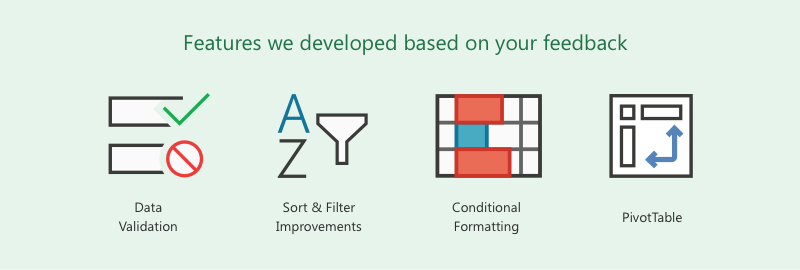
More Resources
-
Ask an expert in the Excel Tech Comrunity
-
Get support in the Answers community
-
Find out what the Excel team is up to at the Excel Blog.
Report an Issue
Have a problem with Excel for the web? Got an idea about changes you would love to see? Or just want to share what you like? Tell us what you think, and give us your feedback about anything. We're waiting to hear from you and willing to help with any issue.
Click on HELP IMPROVE OFFICE at the bottom left corner and you'll be able to tell us what you think.
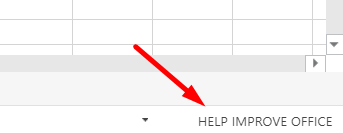
We do read your feedback, and we'll make every effort to act on it.
For Developers
Please follow this link for an overview of how to get started with Office Development.
If you want to develop add-ins that will work for Excel for the web and other Excel endpoints (cross-platform), please follow Office Add-ins platform overview and Develop Excel add-in.
If you want to create scripts that would operate on Excel workbooks stored in the cloud, please use our Graph Service (REST APIs). Make sure to check out the Excel-specific stuff..
You can also view and influence the extensibility roadmap. We encourage you to review and comment on the new and planned APIs.
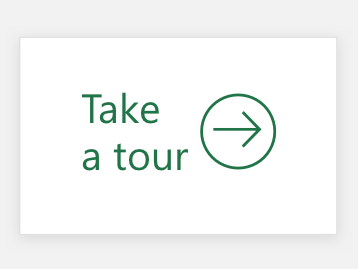
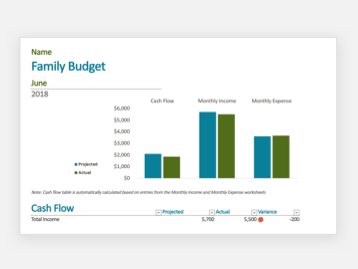
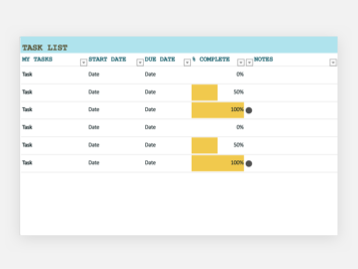
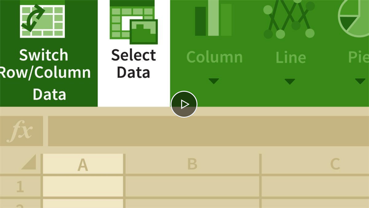

No comments:
Post a Comment