When Word, Excel, PowerPoint and OneNote documents are stored in your Microsoft 365 libraries, you can work together on them using Office for the web, which opens the documents in a web browser.
When you open documents in Office for the web, your teammates can open them at the same time. That means you don't have to wait for Tom to finish adding his information to a spreadsheet before you can enter yours. You finish sooner because you don't have to take turns.
You might send out a link, inviting people to work on a document with you. As you see each other's updates you can talk to each other and share ideas, resulting in a document that's truly a team effort.
Begin by storing documents in your OneDrive library or team site (If you have Office 2010 or later, you can save directly from your Office program to the team site or OneDrive library).
Click a document's name to open it in Office for the web.
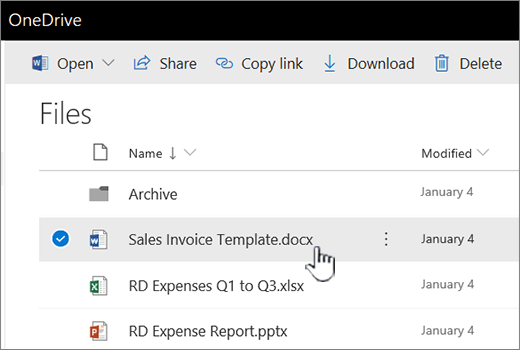
If your colleagues are online, try chatting while you work together, or start an impromptu meeting.
Tips
To help your teammates get to the document quickly, send them a link: next to the document's name, click Open Menu, and then click Share.
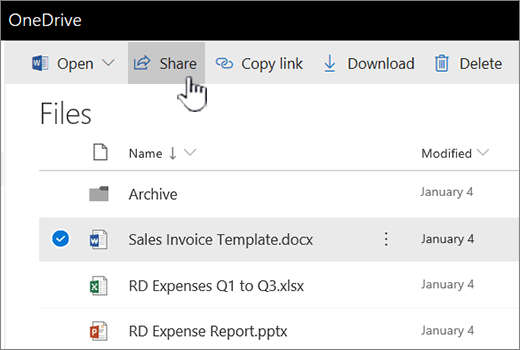
Note: For more information about sharing documents in Microsoft 365, see Share items in your SharePoint OneDrive and Share SharePoint files or folders in Microsoft 365.
Here are some things to keep in mind when you're working with others:
Word documents and OneNote notebooks It's okay if some people are working in the Word or OneNote desktop program while others are working in an Office for the web program. In the desktop programs, co-authoring works best in the most recent version of Office (Mac and Windows), but is also supported all the way back to Office 2010. Whether you're working in the desktop program or Office for the web, updates are handled differently in OneNote and Word:
-
OneNote notebooks show updates immediately.
-
In Word documents, save the document to share your updates and to see others' updates. If you have AutoSave enabled this is handled for you.
Excel workbooks Everyone opens the workbook in Excel for the web. The workbook displays updates immediately. If somebody joins the coauthoring session using Excel for Microsoft 365 or Excel on iOS or Android everything will continue as before.
If someone opens the workbook in the Excel 2019, or older, Excel desktop program, everyone is locked out of the workbook until that person closes it.
PowerPoint presentations For best results, everyone opens the presentation in PowerPoint for the web or in PowerPoint 2013. People who open the presentation in PowerPoint 2013 might have problems saving the file if others are making updates to the presentation in PowerPoint for the web.
For details about co-authoring in Office for the web, see Work together in Office for the web.
you want to upgrade the processor on a laptop so you must visit this linkupgrading processor in laptop
ReplyDeleteMy gratitude goes to (KENSTARCYBERSERVICES@GMAIL.COM) for bringing me back to life, when it felt like all hope was lost. I had late payments and some medical bills that appears on my report, which they all appear as negatives. My score was precisely low (550) and this prevented me from purchasing a car or even a home for my family. And I couldn't qualify for any loan. However, I contacted this credit specialist called KENSTAR through a trusted and recommended site, I also texted him on which I explained my situation and he promised to help me, we got started with an advance payment and he completed the job by deleting all negative items on my report, medical bills with late payments marked as on time payment and my score was increased to 804 in less than 15days. I recommend him to everyone with Bad Credit profile. Thank me later.
ReplyDelete