-
Select the table.
-
Next to Table Design, go to Layout > Sort.
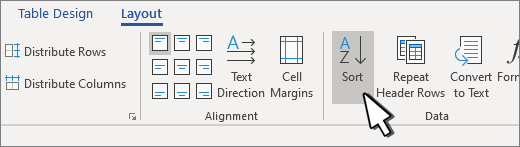
-
In the dialog box, choose how you'd like to sort the table.
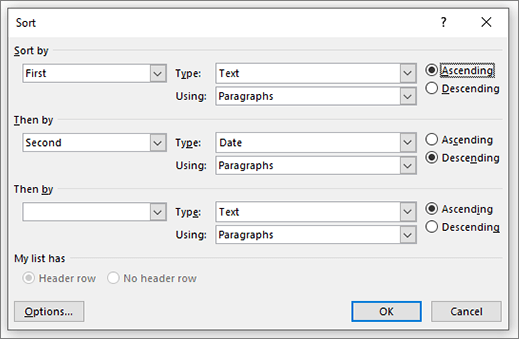
-
Choose whether data has headers or not.
-
Under Sort by, choose the name or column number to sort by.
-
Under Type, choose Text, Number, or a Date.
-
Select Ascending or Descending order.
-
-
Repeat for up to three levels.
-
Select Options for additional settings, such as case sensitive, sort language, and if you have delimited information.
-
Select OK.
-
Select the table.
-
Next to Table Design, go to Layout > Sort.

-
In the dialog box, choose how you'd like to sort the table.
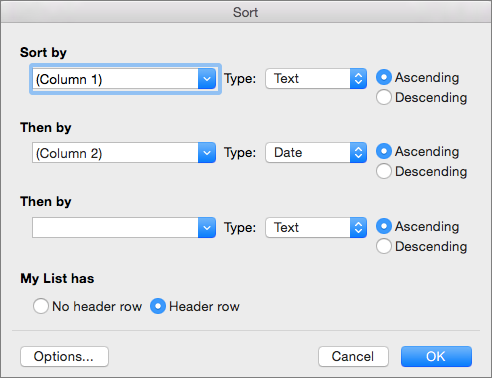
-
Select the Header row if the data has headers.
-
Under Sort by, choose the name or column number to sort by.
-
Under Type, choose Text, Number, or a Date.
-
Select Ascending or Descending order.
-
-
Repeat for up to three levels under Then by.
-
Select Options for additional settings, such as case sensitive, sort language, and if you have delimited information.
With Word for the web you can add tables to your document, sorting is not supported.
If you have Word desktop, open and edit the document there.
When you save the document in the desktop version of Word and reopen it in Word for the web, you'll see the changes you made.
No comments:
Post a Comment