SharePoint workflows are pre-programmed mini-applications that streamline and automate a wide variety of business processes. Workflows can range from collecting signatures, feedback, or approvals for a plan or document, to tracking the current status of a routine procedure. SharePoint workflows are designed to save you time and effort, and to bring consistency and efficiency to tasks that you perform on a regular basis.
Note: SharePoint 2010 workflows have been retired since August 1, 2020 for new tenants and removed from existing tenants on November 1, 2020. If you're using SharePoint 2010 workflows, we recommend migrating to Power Automate or other supported solutions. For more info, see SharePoint 2010 workflow retirement.
What is a SharePoint workflow?
You probably already know what a flowchart is. It's a graphical map of a process, with instructions about what happens at each step.
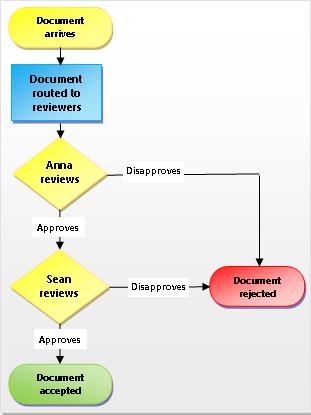
A SharePoint workflow is like an automated flowchart that takes a lot of the labor, guesswork, and randomness out of your standard work processes.
For example, look at the document approval-process in the illustration. Running this process manually can mean a lot of checking up and keeping track, forwarding documents and sending reminders — and each of those tasks has to be performed by you or by one or more of your colleagues. That means a lot of extra work and a constant stream of interruptions.
But when you use the SharePoint document approval workflow to run the process, all of that checking and tracking and reminding and forwarding is done by the workflow, automatically. If someone is late in completing a task, or if some other issue comes up, most of the included workflows generate a notification to let you know about it. Monitoring of the process is reduced.
Running a SharePoint workflow is easy. Choose the workflow type, select your options, and let the workflow run. If you need to, cancel or terminate the workflow.
Each of the workflow types included act like a template. You add an instance of the workflow for a single list or library, or for a whole site collection using an initiation form to specify the options and selections that you want for the instance. These options and selections include who the workflow assigns tasks to, task deadlines, how the workflow can be started and by whom, and instructions to be included in the task notifications. Create a new workflow by going to List Settings > Workflow Settings > Add a workflow. If you'd like to, read more about 2010 and 2013 workflows.
Important: By default, the Approval, Collect Feedback, and Collect Signature workflows are not activated and are not listed in the Select a workflow template list box of the association form. To make them available for use, a site administrator must activate them at the site collection level. Go to Site Settings > Site Collection Features > Activate Workflows feature. Also, SharePoint 2013 provides workflow templates based on SharePoint 2010. In case you want to create a SharePoint 2013 based workflow with the similar logic, use a tool like SharePoint Designer 2013.
There are five pre-programmed workflow types.
 An Approval workflow routes a document or other item to designated people for their approval or rejection. You can also use an Approval workflow to control content approval in a list or library. To learn more, and for step-by-step instructions, see All about Approval workflows.
An Approval workflow routes a document or other item to designated people for their approval or rejection. You can also use an Approval workflow to control content approval in a list or library. To learn more, and for step-by-step instructions, see All about Approval workflows.
 A Collect Feedback workflow routes a document or other item to designated people for their feedback. The Collect Feedback workflow consolidates all of the feedback from participants for the workflow owner and provides a record of the review process. To learn more, and for step-by-step instructions, see All about Collect Feedback workflows.
A Collect Feedback workflow routes a document or other item to designated people for their feedback. The Collect Feedback workflow consolidates all of the feedback from participants for the workflow owner and provides a record of the review process. To learn more, and for step-by-step instructions, see All about Collect Feedback workflows.
 The Collect Signatures workflow routes a Microsoft Office document to designated people for their digital signatures. Note that the Collect Signatures workflow functions only with Word documents, Excel workbooks, and InfoPath forms. To learn more, and for step-by-step instructions, see All about Collect Signatures workflows.
The Collect Signatures workflow routes a Microsoft Office document to designated people for their digital signatures. Note that the Collect Signatures workflow functions only with Word documents, Excel workbooks, and InfoPath forms. To learn more, and for step-by-step instructions, see All about Collect Signatures workflows.
 The Three-state workflow is designed to track the status of a list item through three states (phases). It can be used to manage business processes that require organizations to track a high volume of issues or items — customer support issues, sales leads, or project tasks, for example.
The Three-state workflow is designed to track the status of a list item through three states (phases). It can be used to manage business processes that require organizations to track a high volume of issues or items — customer support issues, sales leads, or project tasks, for example.
With each transition between states, the workflow assigns a task to a person and sends that person an e-mail alert about the task. When this task is completed, the workflow updates the status of the item and progresses to the next state. The Three-state workflow is designed to work with the Issue Tracking list template, but it can be used with any list that contains a Choice column that has three or more values.
To learn more, and for step-by-step instructions, see Use a Three-state workflow.
 A publishing approval workflow is similar to other SharePoint workflows in that it automates the routing of content to subject matter experts and stakeholders for review and approval. What makes the publishing approval workflow unique is that it's designed specifically for publishing sites where the publishing of new and updated web pages is tightly controlled. In these kinds of sites, no new content can be published until it has been approved by every approver in the workflow. To learn more, and for step-by-step instructions, see Work with a publishing approval workflow.
A publishing approval workflow is similar to other SharePoint workflows in that it automates the routing of content to subject matter experts and stakeholders for review and approval. What makes the publishing approval workflow unique is that it's designed specifically for publishing sites where the publishing of new and updated web pages is tightly controlled. In these kinds of sites, no new content can be published until it has been approved by every approver in the workflow. To learn more, and for step-by-step instructions, see Work with a publishing approval workflow.
To add or start a workflow, you must have the correct permission for the list, library, or site collection where the workflow runs:
-
To add a workflow By default, you must have the Manage Lists permission to add a workflow. (The Owners group and the Members group have the Manage Lists permission by default; the Visitors group does not.)
-
To start a workflow Also by default, you must have the Edit Items permission to start a workflow that's already been added. (The Owners group and the Members group both have the Edit Items permission by default; the Visitors group does not.)
Alternatively, Owners can choose to configure specific workflows so that they can be started only by members of the Owners group. In case of a sub site with unique permissions, Owners will need to ensure the required permissions are assigned to the workflow users explicitly. See Edit and manage permissions for a SharePoint list or library. < This is based on the feedback - "I created a sub site on my company sp site to test the workflow feature, so I should have permission to start a workflow, but I can't - why not?">
The following diagram provides a high-level view of the basic stages for planning, adding, running, and modifying a SharePoint workflow. Individual sections on each of the steps follow.
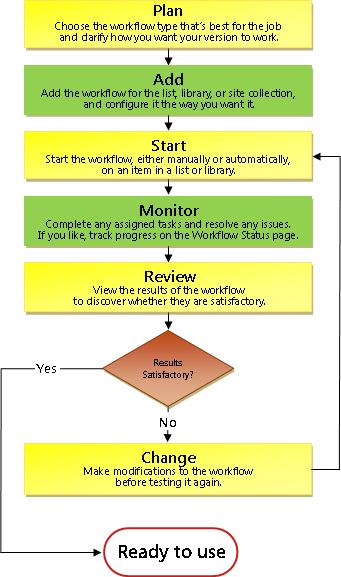
-
Plan Make sure that you know which options you want and what information you'll need to have available when you use the initiation form to add your version of the workflow.
-
Add Fill out the initiation form to add your workflow version to a list, library, or site collection.
-
Start Start your new workflow, either manually or automatically, on a document or other item in a list or library. (If you start it manually, you'll have the opportunity to change some of the workflow's association form settings on a briefer initiation form.) When the workflow starts, it creates tasks, sends notification messages, and begins to track actions and events.
-
Monitor While the workflow is running, you can view the Workflow Status page to see which tasks are complete and what other actions have occurred. If necessary, you can adjust current and future tasks from here, and even cancel or terminate this workflow run.
-
Review When the run is complete, its whole history can be reviewed on the Workflow Status page. Also from the status page, statistical reports on the general performance of this workflow can be created.
-
Change If the workflow isn't working quite like you want it to, you can open the original association form that you used to add it, and make your changes there.
If you need more flexibility with a built-in workflow, you can customize it further with a tool like SharePoint Designer 2013. You can also create your own original workflow from scratch.
Using the Workflow Designer, you create rules that associate conditions and actions with items in SharePoint lists and libraries. Changes to items in lists or libraries trigger actions in the workflow.
For example, you could design a workflow that launches an additional approval workflow, if the cost of an item exceeds a specific amount.
You can also define a workflow for a set of related documents. For example, if your workflow is associated to a document library, or if it is filtered to the Document content type, a group of contextual Document Set actions appear. A Document Set allows a group of documents to be treated as a single unit, so a workflow action for a Document Set will run on each of the items in that Document Set.
See also
Creating a workflow by using SharePoint Designer 2013 and the SharePoint Workflow platform
Investing online has been a main source of income, that's why knowledge plays a very important role in humanity, you don't need to over work yourself for money.All you need is the right information, and you could build your own wealth from the comfort of your home!Binary trading is dependent on timely signals, assets or controlled strategies which when mastered increases chance of winning up to 90%-100% with trading. It’s possible to earn $10,000 to $20,000 trading weekly-monthly in cryptocurrency(bitcoin) investment,just get in contact with Mr Bernie Doran my broker. I had almost given up on everything about binary trading and never getting my lost funds back, till i met with him, with his help and guidance now i have my lost funds back to my bank account, gained more profit and I can now trade successfully with his profitable strategies and software!!
ReplyDeleteReach out to him on Telegram: @bernie_doran_fx or +1(424)285-0682 for inquires
Special thanks to HACK VANISH, a professional hacker I’ve been hiring for the past 2 years because, I find him to be an outstanding hacker who has aided me in various hacking related issues, ranging from fixing my poor FICO credit score of about 437 TransUnion, 462 Equifax to 802 plus excellent score, tracking my cheating husband’s phone and currently has helped me recover my lost crypto funds from an online scam investment I recently ventured into, I must confess he is the best, quite brilliant, ever since I discovered him through a positive review I saw on Wallet Hub and reached out to him via Email: Hackvanish @ Gmail. com, and Phone: +1(747) 293-8514, to which he responded in less than 10mins, I have never regretted working with him, he’s been quite helpful and highly efficient. I Would recommend his services to anyone without hesitation.
ReplyDeleteNice blog! I read your article. I really like all the points that you mentioned are interesting and helpful. Thank you for sharing this blog.
ReplyDeletemicrosoft access developer London