When a new message arrives in Outlook, a short sound plays. The sound can be turned off or changed to any .wav audio file on your computer.
Change the sound in Windows using Control Panel. If you want to turn off the sound, use the Backstage view in Outlook.
Change the new mail sound
Sound appears in different Control Panel locations depending on the version of the Microsoft Windows operating system that you are using, the Control Panel view selected, and whether you are using a 32- or 64-bit operating system or version of Outlook.
-
Exit Outlook.
-
Open Control Panel.
The easiest way to find Sound is to open Control Panel in Windows, and then in the Search box at the top of window, type Sound.
-
On the Sound dialog box, on the Sounds tab, under Program Events, under Windows, click New Mail Notification.
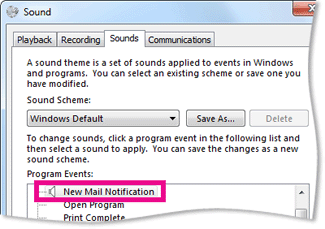
-
Click Browse, and then select a different audio file.
Note: Only .wav audio files are supported. Other audio file formats such as .mp3 or .aac can't be used. Your favorite sound editing program might be able to convert other audio file formats to a .wav file.
-
Click OK.
-
Restart Outlook.
Turn on or off the new mail sound
-
Click the File tab.
-
Click Options.
-
On the Mail tab, under Message arrival, select or clear the Play a sound check box.
No comments:
Post a Comment