Start by finding an Avery template for business cards that works with the Avery stock you want to use. Click a template thumbnail for a closer look and a description. The description tells you whether it's designed for your Avery paper or card stock number.
Click Create to open the template, and then enter the information you want on the business card (such as name, title, and contact information).
When you're ready to print:
-
From your business card template, click File > Print.
-
Make sure your business card Avery stock is loaded into the printer.
-
Choose the correct printer.
-
Under Settings, the options you'll want to pay attention to are under Pages.
-
Click Multiple copies per sheet if you want to print many business cards on a single sheet.
-
Choose the correct paper size to print onto paper or business card stock.
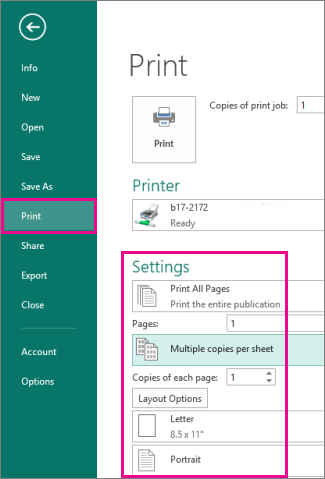
-
-
Click the Print button at the top of the screen.
Any writer that takes the time to research a subject as thoroughly as you have deserves to be commended. This article is appealing and very well-written. The first two sentences encouraged me to read more. for more information visit here: business cards
ReplyDeleteAfter reading your article, I'm compelling to share your points on this topic. You have done a very good job with your attention to detail you put into this article. business cards
ReplyDelete