By adding the Developer tab to the Microsoft Visio ribbon, you can use the Trim feature to edit drawings and diagrams. Shapes and lines are broken down into fragments that you can select and remove. Trim shapes and lines at their intersecting points, and delete unnecessary portions of drawings and diagrams.
In this article
Add the Developer tab to the ribbon
-
On the File tab in Visio, click Options.
-
Click Customize Ribbon.
-
On the Visio Options screen under Main Tabs, click the check box next to Developer.
-
Click OK.
Tip: The Developer tab appears on the Microsoft Visio ribbon.
Edit your drawing or diagram
-
On the Home tab, click Select in the Editing group, and click Select All in the list.
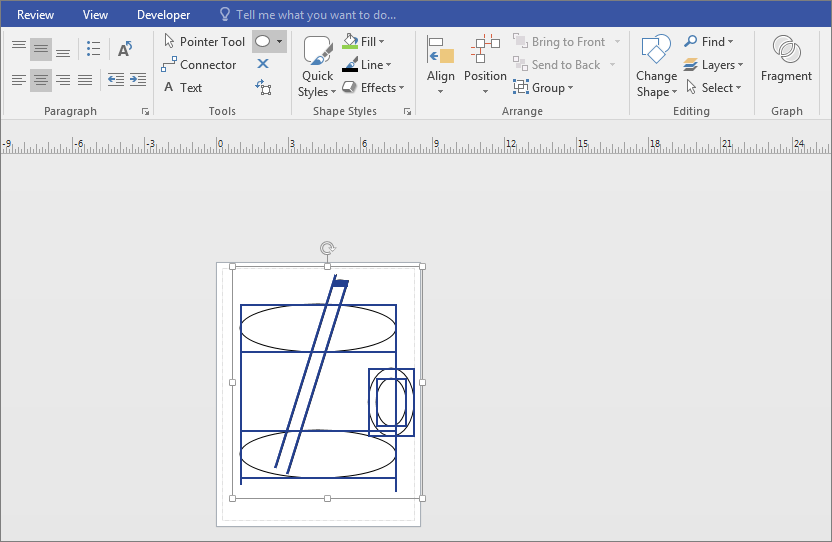
-
Click the Developer tab.
-
In the Shape Design group, click Operations, and then click Trim.
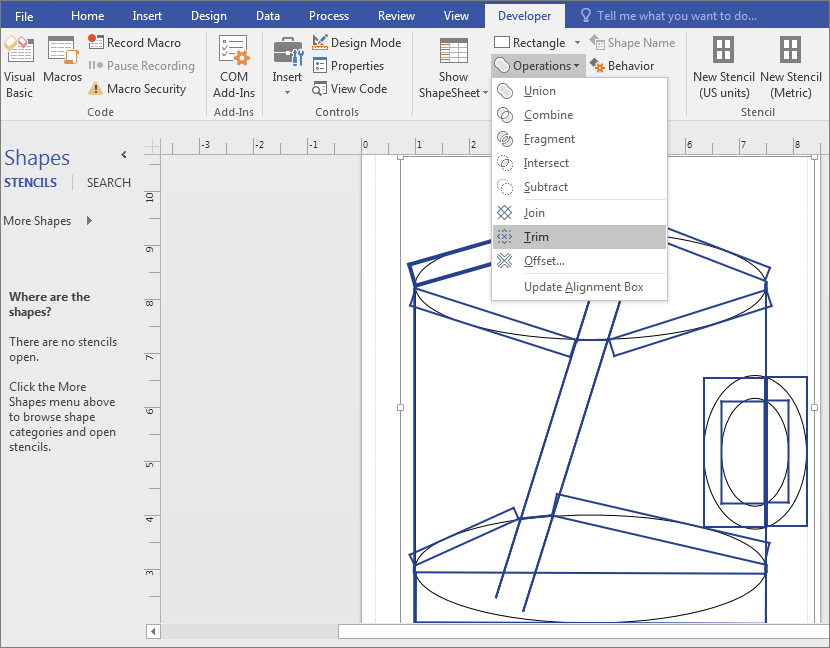
-
Right-click the line or shape that you want to remove, and then click Cut.
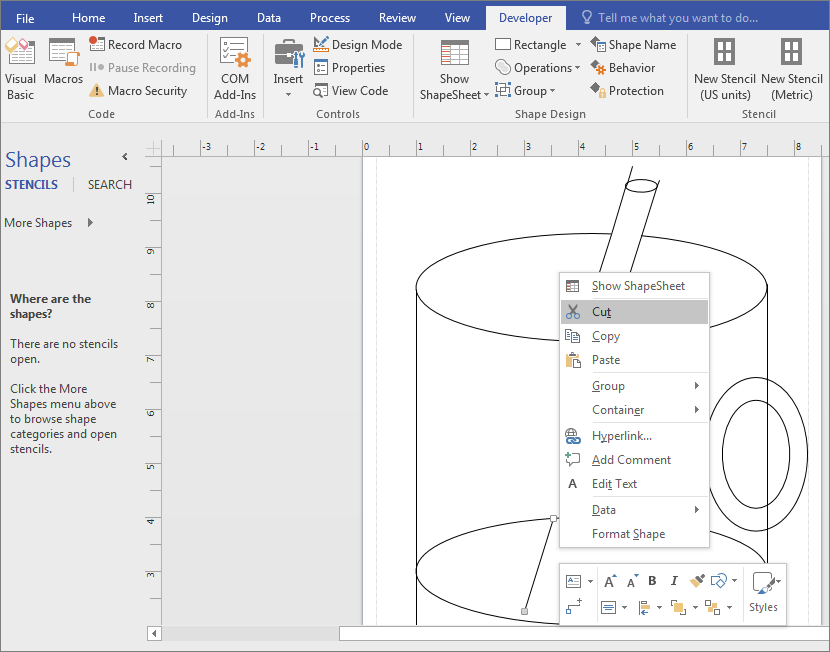
-
Repeat Step 4 until the drawing or diagram is complete.
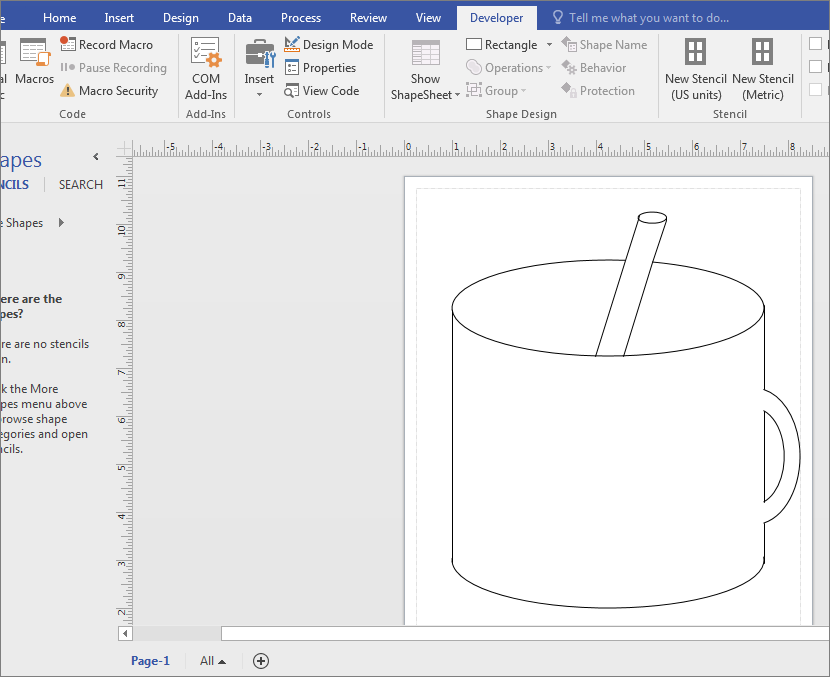
No comments:
Post a Comment