If you want to stop receiving email from someone, you can add his or her email address to your blocked senders list. Outlook automatically moves any new mail that you receive from this person to the Junk email folder. When you want to receive mail from this person again, you can remove his or her email address or domain from your blocked senders list.
Block a sender
-
In the message list, select a message from the sender whom you want to block.
-
In the Outlook menu bar select Message > Junk Mail > Block Sender.
-
Outlook adds the sender's email address to the blocked senders list.
-
Note: You can restore any of the mail that is in the Junk email folder. Click the message that you want to move to the Inbox folder, and then on the Home tab, click Junk, and then click Not Junk.
Unblock a sender on non-Exchange based accounts
-
In the Outlook menu bar select Tools >Junk Email Preferences.
Note: If Junk Email Preferences is grayed out your account may be hosted by Exchange. See Unblock a sender on Exchange based accounts below
-
On the Blocked Senders tab, select the email address or domain you want to unblock, and choose Remove the selected sender button
 .
.
Unblock a sender on Exchange based accounts
Exchange accounts, like Outlook.com or your work email account hosted by Exchange, do not have access to the Junk Mail Preferences. For those accounts junk mail filtering is handled on the Exchange server and is not a client option. To remove a blocked sender see Block or allow (junk email settings).
-
In the message list, select a message from the sender whom you want to block.
-
On the Home tab, click Junk, and then click Block Sender.
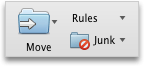
Outlook adds the sender's email address to the blocked senders list.
Note: You can restore any of the mail that is in the Junk E-mail folder. Click the message that you want to move to the Inbox folder, and then on the Home tab, click Junk, and then click Mark as Not Junk.
Unblock a sender
-
On the Tools menu, click Junk E-mail Protection.
-
On the Blocked Senders tab, in the Blocked Senders text box, select the email address or domain that you want to unblock, and then press the Delete key.
Microsoft Office Tutorials: Block Or Unblock A Sender Outlook For Mac >>>>> Download Now
ReplyDelete>>>>> Download Full
Microsoft Office Tutorials: Block Or Unblock A Sender Outlook For Mac >>>>> Download LINK
>>>>> Download Now
Microsoft Office Tutorials: Block Or Unblock A Sender Outlook For Mac >>>>> Download Full
>>>>> Download LINK Jk
Hands downs PINNACLE CREDIT SPECIALIST is the best! I typically don’t take the time to even write reviews for any company, but when you receive the type of results that my husband and I have received, then it just wouldn’t be fair on PINNACLE CREDIT SPECIALIST, nor any other credit repair company. I honestly recommend him. Hit them by email: PINNACLECREDITSPECIALIST@GMAIL.COM
ReplyDelete