Microsoft Teams now includes the Shifts app, which lets you create and manage your team's schedules. Add people, add shifts, and allow people to sign up for shifts or report when they'll be away.
Looking for a quick, low-tech fix? You can also use templates for Microsoft Excel to create a schedule for your team.
Create a schedule in Shifts
-
Sign in to Microsoft Teams, and on the app launcher, click More apps > Shifts.
-
In the Create a team schedule box, select the team you want to create the schedule for, and then choose Create.
-
Confirm the time zone you want to use for the schedule.
-
Add people to your schedule.
-
Add shifts to specific people or to an open shift slot by double-clicking an empty slot next to the person and date you want.
-
When you have the shifts set up, choose Share with team to share it.
Need a little help? Learn how to use Shifts to manage schedules.
Manage time off requests for front-line employees in Shifts
If you're scheduling front-line employees with Shifts in Microsoft Teams, your employees can keep using Shifts to swap shifts or request time off and you can approve or deny the requests in the app.
-
In Shifts, select Requests.
-
To request time off, choose New request, and then choose Time off.
Complete the request form and click Send request.
-
To review a request, open the request, and then approve or deny the request.
-
Need a little help? Learn how to manage your shifts in Shifts.
Or, use a template to create a team schedule and manage time-off requests
Prefer paper or email? You can get the job done with Microsoft Excel templates.
Download one of these Shift templates.
Related resources
Buy Microsoft 365
Get help setting up
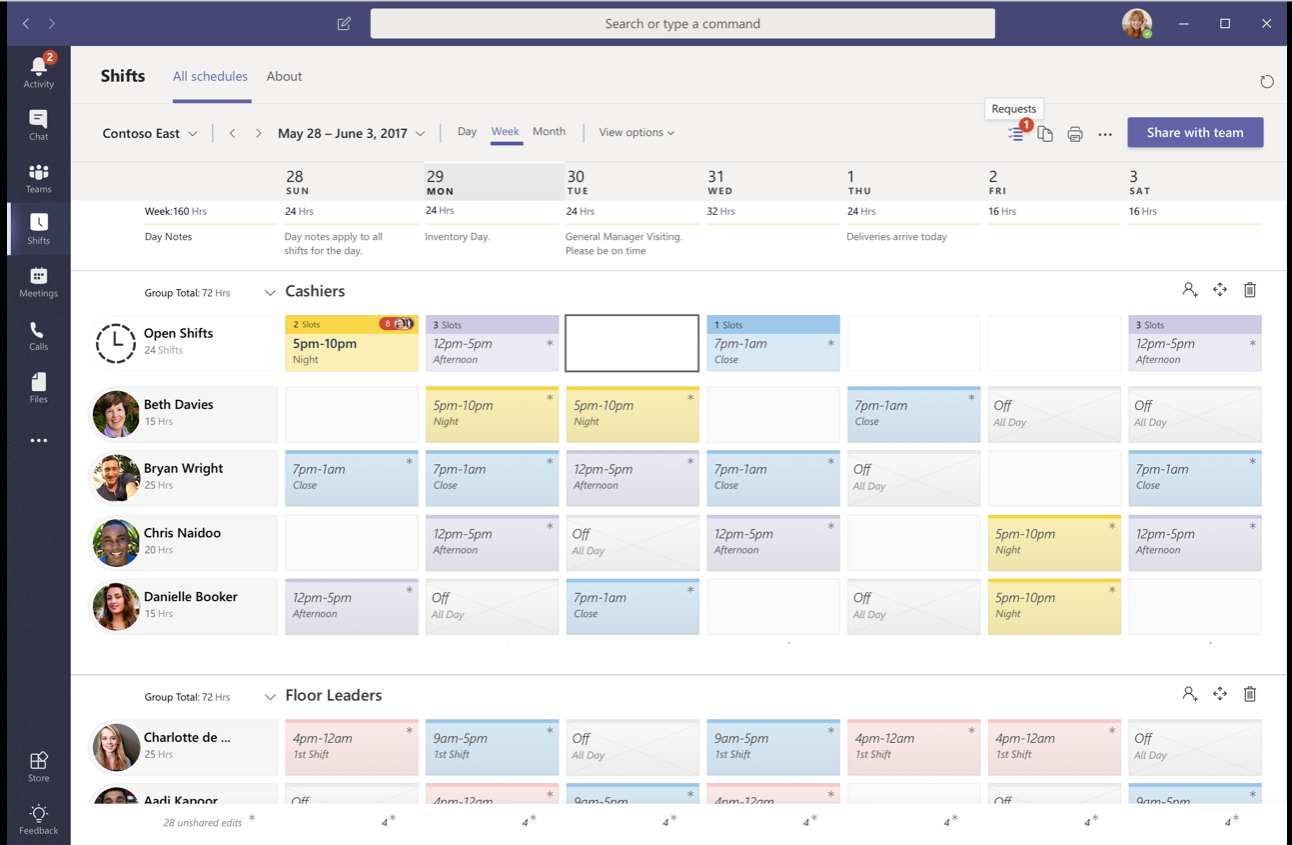
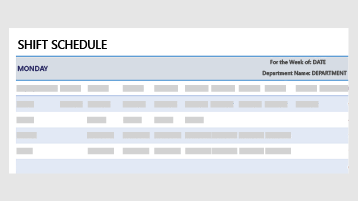
No comments:
Post a Comment