You can change your Visio page orientation to portrait or landscape. Here's how.
-
On the Design tab, select Orientation, and then select either Portrait or Landscape.

-
On the File tab, click Print > Print Preview.
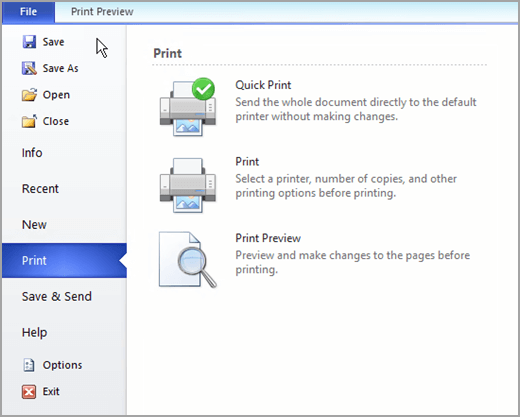
-
On the Print Preview tab, click Page Setup.
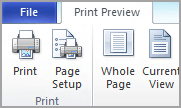
-
On the Print Setup tab, click either Portrait or Landscape.
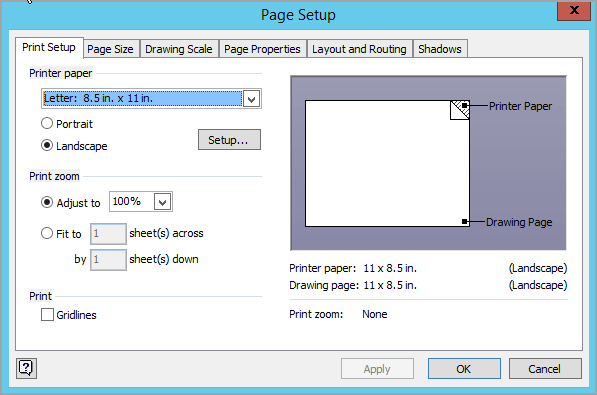
-
Click OK.
-
On the File menu, click Page Setup.
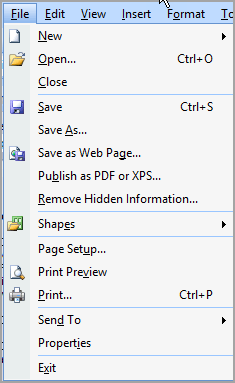
-
On the Print Setup tab, click either Portrait or Landscape.
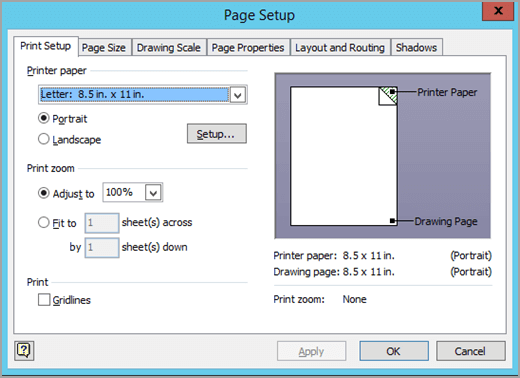
-
Click OK.
Microsoft Office Tutorials: Change The Page Orientation To Portrait Or Landscape In Visio >>>>> Download Now
ReplyDelete>>>>> Download Full
Microsoft Office Tutorials: Change The Page Orientation To Portrait Or Landscape In Visio >>>>> Download LINK
>>>>> Download Now
Microsoft Office Tutorials: Change The Page Orientation To Portrait Or Landscape In Visio >>>>> Download Full
>>>>> Download LINK Mk