One way you can call attention to text on a slide is to add a border around it.
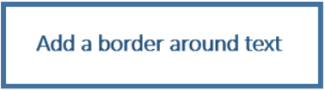
-
Select the text to add a border to.
-
On the Insert tab, click the rectangle shape and then click the slide to insert it.
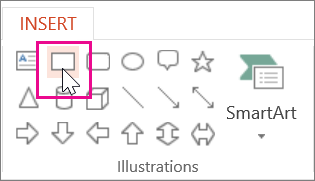
-
With the shape selected, on the Drawing Tools Format tab, click Shape Fill > No Fill.
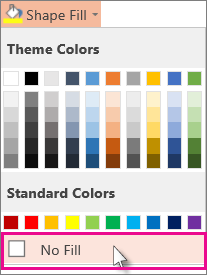
-
Still on the Drawing Tools Format tab, click Shape Outline, and do the following:
-
Under Theme Colors, pick a border color.
-
Click Weight, and pick a thickness for the border.
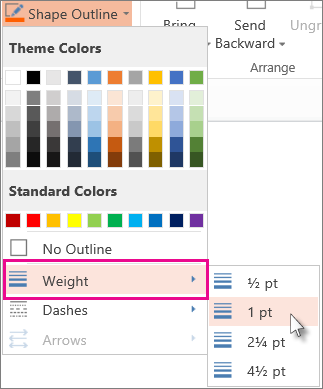
-
Microsoft Office Tutorials: Add A Border Around Text >>>>> Download Now
ReplyDelete>>>>> Download Full
Microsoft Office Tutorials: Add A Border Around Text >>>>> Download LINK
>>>>> Download Now
Microsoft Office Tutorials: Add A Border Around Text >>>>> Download Full
>>>>> Download LINK UY