When you no longer need a PivotTable, select the entire PivotTable, and press the Delete key to remove it.
If you get a "Cannot change this part of a PivotTable report" message, make sure the entire PivotTable is selected. Press Ctrl+A, and press Delete again.
If you're using a device that doesn't have a keyboard, try removing the PivotTable like this:
-
Pick a cell anywhere in the PivotTable to show the PivotTable Tools on the ribbon.
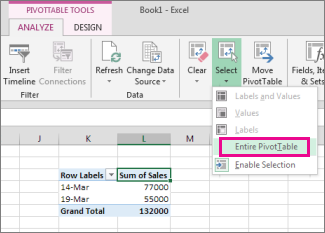
-
Click Analyze > Select, and then pick Entire PivotTable.
-
Press Delete.
Tip: If your PivotTable is on a separate sheet that has no other data you want to keep, deleting that sheet is a fast way to remove the PivotTable.
More about using PivotTables in Excel
To remove a PivotTable from your workbook in Excel for the web, select the entire PivotTable and press Delete.
If your PivotTable is on a separate sheet that has no other data you want to keep, right-click the sheet tab and click Delete.
More about using PivotTables in Excel for the web
Need more help?
You can always ask an expert in the Excel Tech Community, get support in the Answers community, or suggest a new feature or improvement on Excel User Voice.
No comments:
Post a Comment