If you work with VLOOKUP, there is a good chance you may have run into the #VALUE! error several times. This topic lists the most common problems that may occur with VLOOKUP, and the possible solutions.
Problem: The lookup_value argument is more than 255 characters.
Solution: Shorten the value, or use a combination of INDEX and MATCH functions as a workaround.

This is an array formula. So either press ENTER (only if you have Microsoft 365) or CTRL+SHIFT+ENTER.
Note: If you have a current version of Microsoft 365, then you can simply enter the formula in the output cell, then press ENTER to confirm the formula as a dynamic array formula. Otherwise, the formula must be entered as a legacy array formula by first selecting the output cell, entering the formula in the output cell, and then pressing CTRL+SHIFT+ENTER to confirm it. Excel inserts curly brackets at the beginning and end of the formula for you. For more information on array formulas, see Guidelines and examples of array formulas.
Problem: The col_index_num argument contains text or is less than 0.
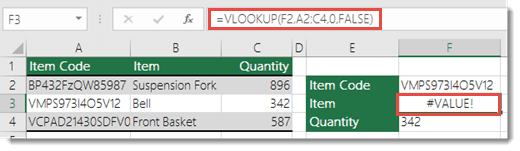
The Column Index is the number of columns to the right of the search column that you want to return if a match is found.
This may be due to a typo in the col_index_num argument, or accidentally specifying a number less than 1 as the index value (a common occurrence if another Excel function nested in the VLOOKUP function returns a number such as "0" as the col_index_num argument).
The minimum value for the col_index_num argument is 1, where 1 is the search column, 2 is the first column to the right of the search column and so on. So if you're searching in column A, then 1 references that, 2 is column B, 3 is column C, and so on.
Do you have a specific function question?
Help us improve Excel
Do you have suggestions about how we can improve the next version of Excel? If so, please check out the topics at Excel User Voice.
See Also
Everything you need to know about VLOOKUP
No comments:
Post a Comment