Outlook 2010, 2013, and 2016 MailTips Options
Microsoft Outlook 2010, 2013, and 2016 include MailTips, which help you avoid common, but potentially costly or embarrassing, mistakes. MailTips alerts can be triggered by actions including clicking Reply All to a large recipient list, sending sensitive information to someone outside your organization, or sending a message to someone who is out of office.
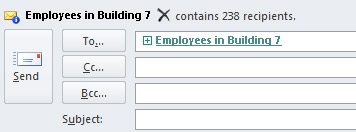
Note: This feature requires a Microsoft Exchange Server account. For more information see, Determine the version of Microsoft Exchange Server my account connects to.
Change MailTips options, or turn it off/on
By default, MailTips are turned on. To turn them off or back on, or make changes to the options do the following:
-
Open Outlook and select File > Options > Mail.
-
Under MailTips, click MailTips options.
-
Note: The MailTips section does not appear if MailTips are not available for your account.
-
If you have more than one Exchange Server account in your Outlook profile, click the account in the Apply to this account.
-
Under Select MailTips to be displayed, check or uncheck the options you want.
-
Under MailTips bar display option, choose how you want the MailTips to display. For example, if you want to turn it off, select Never display MailTips.
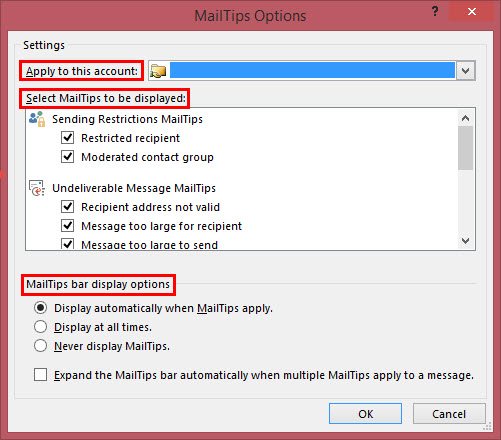
No comments:
Post a Comment