Use audio in a Lync Meeting
When you join a Lync meeting you can decide which type of audio to use and depending on your choice, you'll have different options and audio controls.
If you're using computer audio (mic and speakers), pause on the phone/mic icon in the meeting to access the controls:
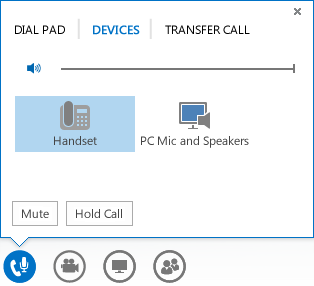
-
Click the Mute button if you're not speaking.
-
To put the call on hold, click the Hold Call button.
-
To change your audio device, click the Devices tab, and pick the device you want.
-
To transfer a call to someone else, click the Transfer Call tab, and choose a contact to transfer the call to.
-
Click the Dial Pad tab to interact with the phone systems, such as entering a code when you call your voice mailbox, if voice mail is available.
Tip: To quickly mute your audio, just click the Microphone icon.
If you used the Call me feature (Lync calls you) or dialed in to the meeting audio with a phone, press *1 on your phone key pad to access the meeting help system. You can control your audio with the touch-tone commands, such as mute, unmute, and other commands.
Note: You can have Lync call you and set up meetings that include call-in details only if your account is set up for dial-in conferencing. For details about this setting, contact your workplace technical support.
No comments:
Post a Comment