Save your presentation locally
Unlike Microsoft Office desktop applications, there's no Save button in PowerPoint Online. That's because PowerPoint Online automatically saves your work in the cloud.
However, you can save a copy of your presentation to a different location. Here's how:
-
On the File tab, click Save As.
-
Click Download a Copy.
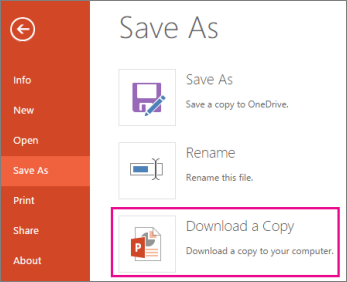
-
Use your browser to save your file (below).
Chrome
Google Chrome displays the file name at the bottom left corner of the PowerPoint Online task bar.
To open the downloaded file, click the down-arrow, and then click Open.
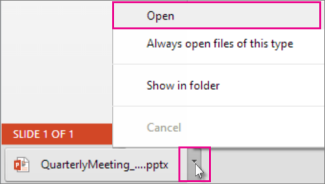
Internet Explorer
-
If Internet Explorer asks you what you want to do with the file, click Save as.

-
In the Save As box, pick where you want to save your presentation.
-
In the File name box, give your file a name (if you haven't already), and then click Save.
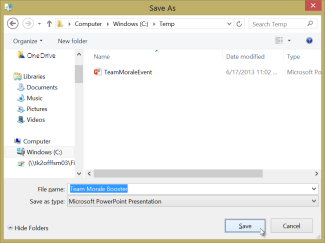
-
To open your downloaded file, go to the file folder where you saved it.
Firefox
-
Under What should Firefox do with this file?, click Save File, and then click OK.
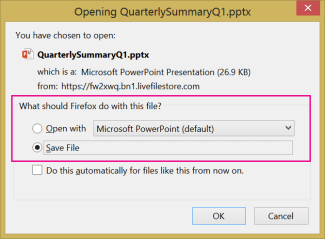
-
To open the downloaded file, click the down-arrow on the Firefox task bar, and then click the file, or click the folder icon to open the containing folder.
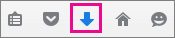
No comments:
Post a Comment