Save or update a contact from a directory
If you have a Microsoft Exchange account or a directory services account, you can save a contact from the directory to Outlook. This allows you to add information to the contact, such as a mobile phone number, that is not available in the directory. After the contact is saved to Outlook, you can get updated information from the directory at any time, such as a new job title or office number.
Do any of the following:
Save a contact from a directory
-
At the bottom of the navigation pane, click Contacts
 .
. -
On the Home tab, click Contacts Search.
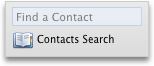
-
Start typing the contact's name or e-mail address in the search box.
Outlook displays a list of contacts that match the letters that you type.
-
Hold down CONTROL , click the contact, and then click Add to My Contacts.
Tip: To add the sender of a message to your contacts, click the message. Then, on the Message menu, point to Sender, and then click Add to Contacts.
Update a contact from a directory
If you add a contact to Outlook, and the e-mail address matches that of a contact in one of your directories, Outlook automatically displays some directory information about that contact. This directory information is displayed on the contact's General tab, under the Directory heading. If you want, you can update any information that you entered with the information from the directory.
Caution: When you update a contact from the directory, it overwrites any data that was already entered in the fields provided by the directory.
-
At the bottom of the navigation pane, click Contacts
 .
. -
Locate the contact that you want to update, and then double-click the contact to open it.
-
On the General tab, next to the Directory heading, click Update Contact.
No comments:
Post a Comment