The custom templates you created using an earlier version of Office are still there, but Office doesn't show them by default. Instead when you open an Office program, you'll see the templates provided by Office. If you want to see your custom templates on the Personal tab when you start an Office program, here's how to do this.
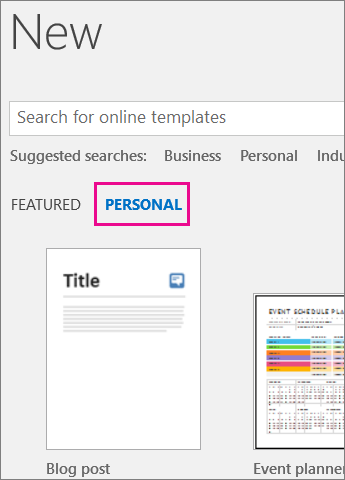
Note: On Microsoft 365, click New and you'll see tabs labeled Office and Personal directly under the New label.
-
In Windows 10, copy and paste the following in the Cortana Ask me anything box, and then press Enter: %appdata%\Microsoft\Templates\ (In earlier versions of Windows, click Start > Run, and paste that in the Open box).
-
Copy the address that's displayed in the File Explorer address bar.
-
In your Office program, click File > Options > Save, and then paste the address into the Default personal templates location box.
Make sure you do this for each Office program. After you've updated your template location, any new templates will be saved to this default location. You can search for thousands of templates at templates.office.com.
No comments:
Post a Comment