In Microsoft 365 and Office 2019, PowerPoint, Excel, and Word let you convert your ink drawings to standard shapes with the tap of a button. You can quickly draw flow charts and diagrams, combining the ease of drawn shapes with the uniformity of Office graphics.
- Which app are you using?
- Word, Excel
- PowerPoint
- Visio Pro for Office 365
Convert your ink drawings to shapes
-
On the Draw tab, select Ink to Shape. (This mode must be turned on before you draw the shape.)
-
Draw the shape of your choice. It automatically converts to the equivalent Office graphic shape.
The shape you create is the same color as your ink color choice was. Once the shape is created, you can edit the fill color, transparency, and style by using the Format tab.
-
To continue inking but stop having your drawings automatically converted to shapes, select Ink to Shape once again.
Ink shapes that can be converted to Office shapes
| Ink drawing | Corresponding shape |
|---|---|
| Rectangle | Rectangle |
| Square | Square |
| Diamond | Diamond |
| Parallelogram | Parallelogram |
| Trapezoid | Trapezoid |
| Irregular quadrilateral | Irregular quadrilateral |
| Pentagon | Pentagon |
| Hexagon | Hexagon |
| Ellipse | Ellipse |
| Circle | Circle |
| Single-headed arrow | Arrow |
| Double-headed arrow | Double arrow |
| Connector between two shapes | Connector |
| Right triangle | Right triangle |
| Equilateral triangle | Equilateral triangle |
| Isosceles triangle | Isosceles triangle |
| Irregular triangle | Irregular triangle |
| Block arrow | Block arrow |
The feature works differently in PowerPoint. See Convert ink to shapes or text in PowerPoint for Microsoft 365.
Add "Convert to Shape" to the ribbon
In Visio, Convert to Shape isn't available by default. Customize the ribbon to see this command.
-
Select File > Options.
-
On the left side of the dialog box, select Customize Ribbon.
-
In the list box on the right side of the dialog box, select Draw.
-
Select New Group, and then click Rename to give the new custom group a name, such as Shapes. Make sure the new group stays selected.
-
On the left side of the dialog box, , under Choose Commands From, select All Commands.
-
In the long, alphabetic list of commands, select Convert to Shape, and then click the Add button between the two long list boxes.
Convert to Shape is now added to the ribbon.
-
Click OK.
Now you may use Convert to Shape to convert an ink drawing to a Visio shape.
Convert a drawn ink shape to a standard Visio shape
-
On the Draw tab, select Draw with Touch, then select an ink pen, and draw on the canvas.

-
On the Draw tab, choose the Select tool.
-
Click and drag to select the drawn object you want to convert to a standard shape.
Selection handles appear on the shape.
-
On the Draw tab, select Convert to Shape.

-
On the Home tab, select Change Shape, and then select a shape from the drop-down gallery.
Tip: If you don't see a list of shapes with the shape you want, in the Shapes pane, select More Shapes, and then select the stencil that contains your desired shape.
The ink drawing is replaced with the selected shape, and it retains the size, position, and formatting of that ink shape. Continue styling the shape as appropriate. (See Format a Shape for details.)
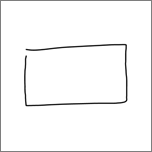
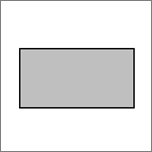
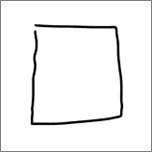
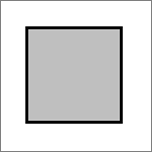
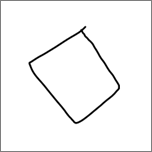
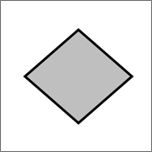
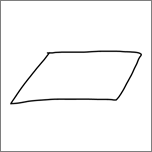
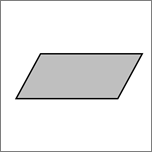
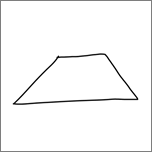
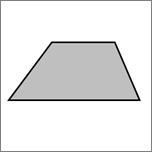
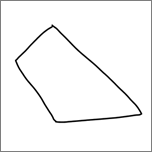
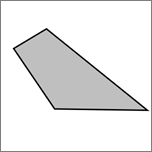
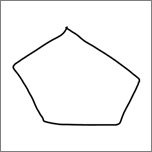
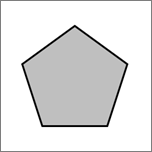
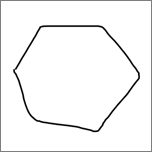
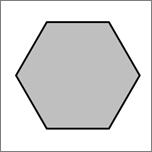
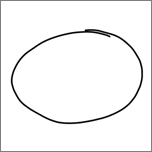
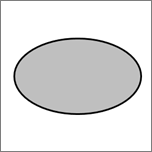
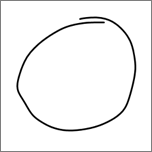
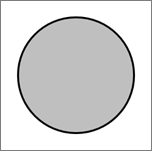
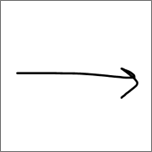
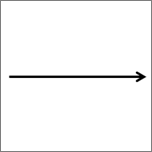
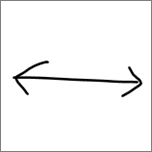
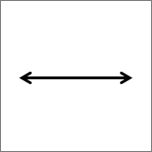
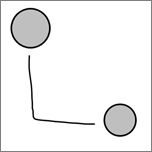
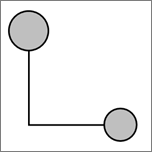
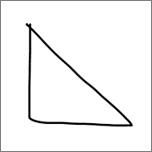
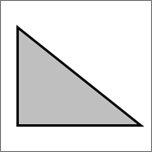
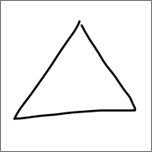
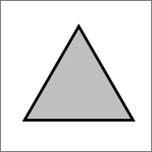
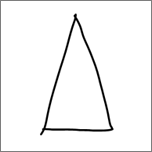
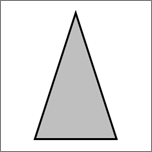
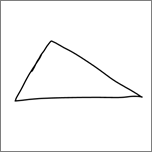
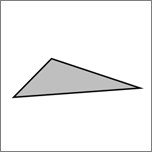
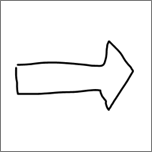
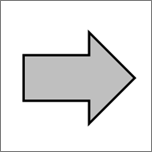
I know of a group of private investigators who can help you with they are also hackers but prefer to be called private investigators They can help with your bitcoin issues and your clients will be happy doing business with you,they can also help yo with your bad credit score,hacking into phones,binary recovery,wiping criminal records,increase school score, stolen files in your office or school,blank atm etc. Just name it and you will live a better life
ReplyDeletewhatsapp +1 (984) 733-3673
telegram +1 (984) 733-3673
Premiumhackservices@gmail.com
HELLO GET OUT OF FINANCIAL MESS WITH THE HELP OF drbenjaminfinance@gmail.com
ReplyDeleteI have been in financial mess for the past months, I’m a single mum with kids to look after. My name is REBECCA MICHAELSON, and am from Ridley Park, Pennsylvania. A couple of weeks ago My friend visited me and along our discussion she told me about DR BENJAMIN OWEN FINANCE of (drbenjaminfinance@gmail.com); that he can help me out of my financial situation, I never believed cause I have spend so much money on different loan lenders who did nothing other than running away with my money. She advised, I gave it a try because she and some of her colleagues were rescued too by this Godsent lender with loans to revive their dying businesses and paying off bills. so I mailed him and explain all about my financial situation and therefore took me through the loan process which was very brief and easy. After that my loan application worth $278,000.00USD was granted, all i did was to follow the processing and be cooperative and today I am a proud business owner sharing the testimony of God-sent Lender. You can as well reach him through the Company WhatsApp +19292227023 Email drbenjaminfinance@gmail.com
THANK YOU VERY MUCH
Microsoft Office Tutorials: Convert Ink To Shapes In Office >>>>> Download Now
ReplyDelete>>>>> Download Full
Microsoft Office Tutorials: Convert Ink To Shapes In Office >>>>> Download LINK
>>>>> Download Now
Microsoft Office Tutorials: Convert Ink To Shapes In Office >>>>> Download Full
>>>>> Download LINK Id
Had a credit union mistakenly apply my payment 2 days later than I should have missing my statement and date. They said they fixed the mistake and I will see this correction on my next statement but the issue is it was reported to the bureaus with wrong amount prior to them correcting this. The amount is over $16k so this is making a huge impact on my credit score/utilization/total balances and ability to get approved for new credit. Well, I fixed my credit and got rid off my debts with the help of PINNACLE CREDIT SPECIALIST whom a trusted friend recommended and he did a perfect job increasing my credit score to (801 TransUnion, 805 Experian, 807 Equifax) all credit card debts are marked as paid, public record, bankruptcy and hard inquiries are all gone. I’m so happy. I refer this great hacker to those who have a fixed date to fix their credit profile. Text PINNACLE ON +1 (585) 466 4373. Tell them Tricia Walton Referred you. You can also reach them on PINNACLECREDITSPECIALIST@GMAIL.COM
ReplyDeleteThe PMP course provides managers with the latest information on Project Management norms and practices-VISIT OUR WEBSITE
ReplyDeletepmp Certification</