By default in Lync 2013, you'll get messages about the chat rooms that you follow based on the preferences you set in the Persistent Chat Options window. But you can also customize the notification alerts for any rooms whose activity you're especially interested in.
-
Display the chat rooms you're following by clicking the Followed tab on the chat room view of the Lync main window.
-
Right-click the listing for a room whose notifications you want to customize, then click Change Notification Settings to open the dialog box.
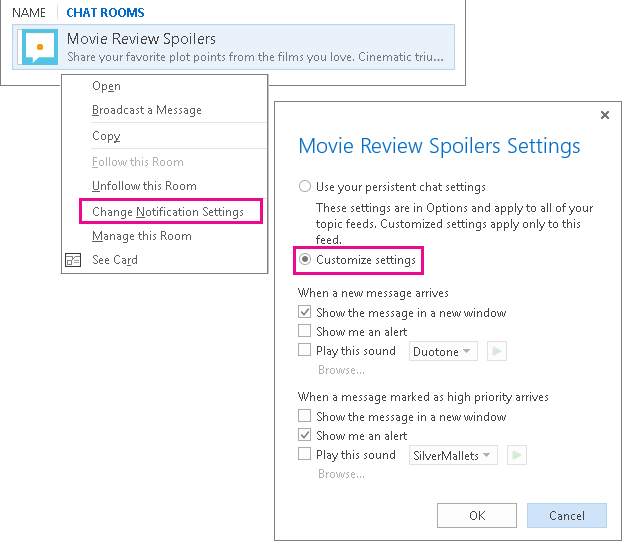
-
Click Customize settings and select the check box for each type of notification you want to receive. You can make any or all of the following selections:
-
Show the message in a new window Immediately opens the chat room window where the message was posted.
-
Show me an alert Flashes an alert in your taskbar.
-
Play this sound Plays the sound listed. Or, you can click the drop-down arrow to make another selection. Or, if you have a special sound file you want to play, click Browse and navigate to it.
-
Make different selections to apply to high-priority messages for them to have special treatment.
No comments:
Post a Comment