Making a brochure like this while you're online is quick and easy.
Choose one of our brochure templates, and open it in an Office for the web program to make it yours (some brochures are for editing in Word for the web; others work in PowerPoint for the web).
Tip: If you're already in Word for the web, get to the brochure templates by going to File > New, and then below the template images click More on Office.com.
You'll be on the Templates for Word page. In the list of categories, click Brochures.
As you work on the brochure, you'll probably want to Rename a file it and swap out the placeholder pictures with pictures that work for you. Delete the pictures you don't want, and then insert pictures from your computer or Add clip art to your file.
Share your brochure
When you're finished, print it out or share it online. You can do this with the brochure still open in Word for the web. No need to save it first (that's already done for you).
Print it
To print it, press Ctrl+P, and wait for the Print dialog.
Note: If you don't see a Print dialog box, click the link for opening a PDF version of your brochure. From there, use the PDF program's Print command.
Share it
To share it online, send a link:
-
Near the top of the screen, click Share.
-
Under Share, click Get a Link.

-
Under Choose an option, click View only.
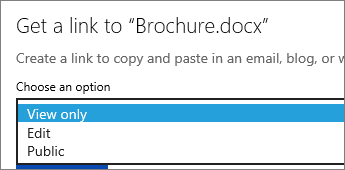
-
Click Create Link.
-
Click on the web address to select it, and then copy and paste it into an email, message, or post.
Tip: If you have a blog or website, you can embed a view of your brochure there.
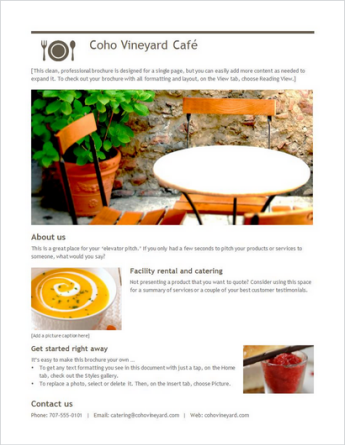
No comments:
Post a Comment