You can set a Sensitivity level on your messages to help recipients know your intentions when you send a message.
However, the Sensitivity level doesn't stop recipients from taking any actions on a message. People who receive your email can take any action on the message that they want to, such as forwarding a confidential message to another person. To restrict the actions that recipients can take on the messages you send, we recommend that you use Office 365 Message Encryption or Information Rights Management (IRM) if they're available in your organization.
Set the sensitivity level of a message
-
From your draft email message, click File > Properties.
-
Under Settings, in the Sensitivity list, select Normal, Personal, Private, or Confidential.
The default value is Normal. -
Select Close. When you're done composing your message, select Send.
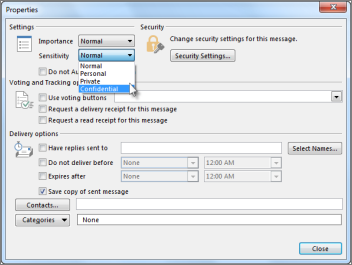
The recipients see the following text displayed in the InfoBar of the received message, depending on the Sensitivity setting:
-
For Normal, no sensitivity level is assigned to the message. Therefore, no text is displayed in the InfoBar.
-
For Private, the recipient sees Please treat this as Private in the InfoBar.
-
For Personal, the recipient sees Please treat this as Personal in the InfoBar.
-
For Confidential, the recipient sees Please treat this as Confidential in the InfoBar.
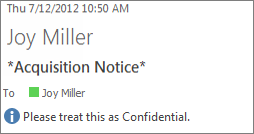
Note: A message that has a sensitivity level of Private isn't forwarded or redirected by a recipient's Inbox rules.
Set a default sensitivity level for all new messages
-
Click File > Options > Mail.
-
Under Send messages, select Normal, Personal, Private, or Confidential in the Default Sensitivity level list.
Use IRM to restrict permission to a message
To restrict what recipients can do with a message that you send, you have to use Information Rights Management (IRM). Your system administrator must install IRM before you can apply restrictions to an email message. If you don't see the Permission button on the Options tab, IRM probably isn't set up.
Important: You can view IRM-protected mail by using Outlook 2013 RT. However, you can't send mail. Want to see what version of Office you're using?
In your email message, select Permission on the Options tab.
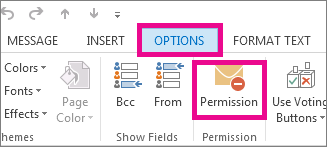
Outlook sets the Do Not Forward permission (which also prevents printing) and adds the following text to the top of your message:
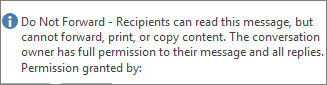
Important: IRM can't prevent content from being erased, stolen, corrupted, or captured and transmitted by malicious programs or computer viruses. It also can't stop people from writing the content out by hand, retyping it, or taking a digital photograph or screen capture of the message.
Tips:
-
Outlook has a variety of other permission settings to choose from. To see the list, select the down arrow beneath the Permission button.
-
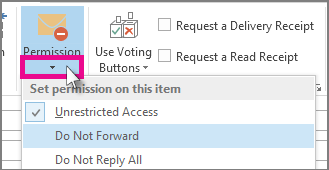
Hello Everybody,
ReplyDeleteMy name is Mr. Danish Ahmad by name and I live in the POLAND and i am a happy woman today? and i told my self that any lender that rescue my family from our poor situation get any kind of loan you need today, thank you, as you read greatest testimony of my life. with Whatsapp +60 111-722 5002
Testimony of a serious loan acquired, thank you very much Dr. Mark for your loan assistance of 100,000(US DOLLARS) with just a registration fee,that you give me. I will talk about your services to those around me who need a loan or financing. I am happy with the loan you have granted me Do not hesitate,if you need a loan and a real legit loan lender so just kindly contact him now and get your loan via:: ronniefinancehome247@gmail.com Whatsapp number: +91 93118 56893
Whats-App on +91 93118 56893
Company Name Ronnie Finance Ltd
Dr. Mark Thomas