When you open a persistent chat room in Lync, you're greeted with pictures of the other participants. The picture header at the top of the chat room window gives you a quick peek at everyone who has the chat room open, or who is following the room and is currently signed in to Lync.
To see someone's name, just point to their picture. This displays the top section of the person's contact card. To see the names of all the participants, open the participant list, either briefly, by having it float on top of the chat area, or by pinning it to the chat area. The participant list, when you open it briefly, tallies up all participants.
The difference between the picture header and the participant list is that the header shows only pictures, and the list shows only names. But both let you open a contact card simply, by pointing to a name or picture, and both show you each person's presence status.
From a contact card, you can start a conversation with someone by using instant messaging (IM), audio, video, or email. You can also get details about a person, including their office location, current location, phone numbers, and manager's name. To learn more about the contact card, see About the contact card.
Use the chat room picture header
By default, the picture header appears at the top of the chat room window. Use it to learn about or communicate directly with a participant.
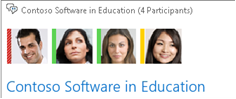
-
In the Lync main window, point to a participant's picture. This displays the top section of the person's contact card.
-
Do one of the following:
-
To start a one-on-one conversation, click the appropriate icon. (Here, as elsewhere in Lync, you can also just double-click a person's picture to start an instant message conversation.)
-
To view details about the person, click the down arrow on the contact card heading to expand the card.
-
Use the chat room participant list
By default, the participant list is hidden. But you can open it or, to keep it available, pin it to the chat area, and then interact with the participants as described earlier. In the chat room window, do one of the following:
-
To open the list briefly and see the headcount, point to the View participants icon
 .
. -
To pin the list to the chat area, click the View participants icon.
Do you need Personal Finance?
ReplyDeleteBusiness Cash Finance?
Unsecured Finance
Fast and Simple Finance?
Quick Application Process?
Finance. Services Rendered include,
*Debt Consolidation Finance
*Business Finance Services
*Personal Finance services Help
contact us today and get the best lending service
personal cash business cash just email us below
Contact Us: financialserviceoffer876@gmail.com
call or add us on what's app +918929509036