Have you ever wanted to get a nice list of all the linked data sources from your Access database application exported into Excel? If you are working on a complex Access application, for example, that includes links to many different data sources, it can be helpful to have a nice list of all the various data sources and their types. This exported list can be especially helpful if you are working on an Access application you did not originally design. With Access 2016 and newer versions, you'll find this task much easier using functionality built into the Linked Table Manager dialog.
Note Depending on the version of Access you have, the Linked Table Manager dialog box works differently. In Office 365, you can use this dialog box to refresh, relink, add, edit, search, and delete linked tables, but you cannot export information to Excel. In Access 2016 and later, the dialog box is much simpler, but you can export information to Excel.
Open the Linked Table Manager dialog in Access 2016 or later by clicking External Data > Linked Table Manager. Select the linked data sources you want to list and then click Export to Excel.
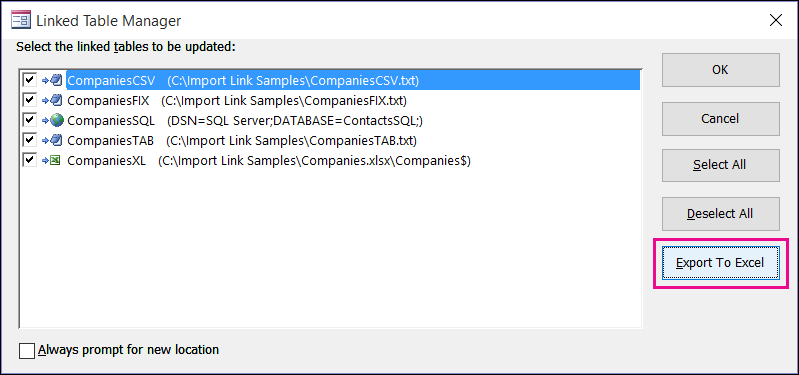
Access prompts you for a location to save the Excel workbook. After you provide a save location, Access displays the linked data sources information in the new workbook. You'll see the name of the linked data source, its source information, and the data source type.
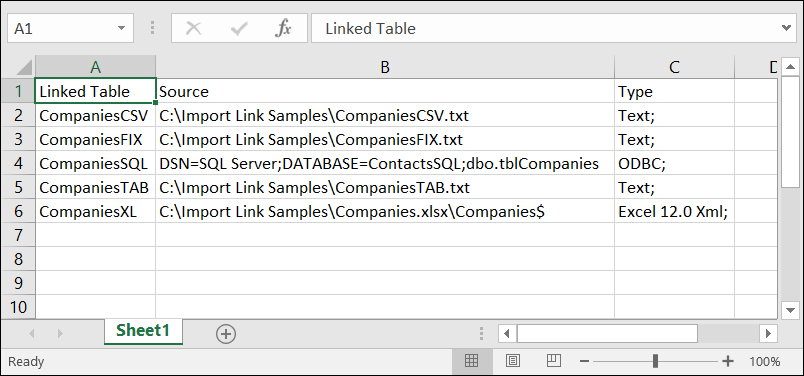
No comments:
Post a Comment