The MINVERSE function returns the inverse matrix for a matrix stored in an array.
Note: If you have a current version of Microsoft 365, then you can simply enter the formula in the top-left-cell of the output range, then press ENTER to confirm the formula as a dynamic array formula. Otherwise, the formula must be entered as a legacy array formula by first selecting the output range, entering the formula in the top-left-cell of the output range, and then pressing CTRL+SHIFT+ENTER to confirm it. Excel inserts curly brackets at the beginning and end of the formula for you. For more information on array formulas, see Guidelines and examples of array formulas.
Syntax
MINVERSE(array)
The MINVERSE function syntax has the following arguments:
-
array Required. A numeric array with an equal number of rows and columns.
Remarks
-
Array can be given as a cell range, such as A1:C3; as an array constant, such as {1,2,3;4,5,6;7,8,9}; or as a name for either of these.
-
If any cells in array are empty or contain text, MINVERSE returns a #VALUE! error.
-
MINVERSE also returns a #VALUE! error if array does not have an equal number of rows and columns.
-
Inverse matrices, like determinants, are generally used for solving systems of mathematical equations involving several variables. The product of a matrix and its inverse is the identity matrix — the square array in which the diagonal values equal 1, and all other values equal 0.
-
As an example of how a two-row, two-column matrix is calculated, suppose that the range A1:B2 contains the letters a, b, c, and d that represent any four numbers. The following table shows the inverse of the matrix A1:B2.
| Column A | Column B | |
|---|---|---|
| Row 1 | d/(a*d-b*c) | b/(b*c-a*d) |
| Row 2 | c/(b*c-a*d) | a/(a*d-b*c) |
-
MINVERSE is calculated with an accuracy of approximately 16 digits, which may lead to a small numeric error when the cancellation is not complete.
-
Some square matrices cannot be inverted and will return the #NUM! error value with MINVERSE. The determinant for a noninvertable matrix is 0.
Examples
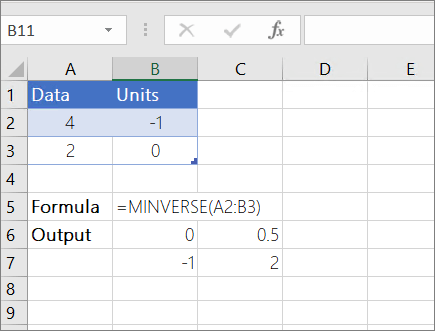
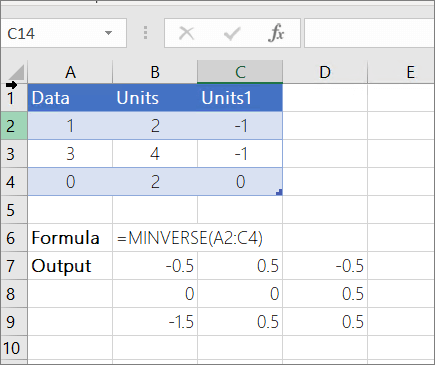
You must enter the above formulas as array formulas for it to work correctly. After you enter the formula, press Enter if you have a current Microsoft 365 subscription; otherwise press Ctrl+Shift+Enter. If the formula is not entered as an array formula, a single result is returned.
Need more help?
You can always ask an expert in the Excel Tech Community, get support in the Answers community, or suggest a new feature or improvement on Excel User Voice.
No comments:
Post a Comment