In Microsoft Teams, you can add published SharePoint pages or lists as a tab in a Teams channel. SharePoint pages let you share ideas using images, video, links, and documents. SharePoint lists are a great way to collaborate on content and data.
Team members can view pages, edit lists, and add comments in the Teams tabs. Add the SharePoint tab in Teams to quickly paste any page, news post, or list from a published SharePoint site.
Notes:
-
Some functionality is introduced gradually to organizations that have opted in to the Targeted release program. This means that you may not yet see this feature or it may look different than what is described in the help articles.
-
If you don't see an option to add a tab in Teams, partner with the SharePoint team site owner to get access.
-
SharePoint pages can only be edited on the team site in SharePoint.
Add a page from your team site
1. In Teams, select the channel page. To the right of the channel name, select the + on the tab bar.
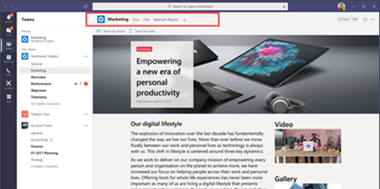
2. Select the SharePoint tab, or select the SharePoint Pages tab.
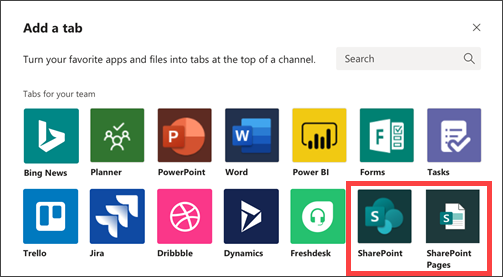
3. Select Pages to see a list of existing SharePoint pages and news posts available from your team site. Select the SharePoint content to add as a tab in the Teams channel.

4. Select Post to the channel about this tab checkbox to automatically generate and post an announcement in the Teams channel letting your colleagues know that you've added this tab.
5. Select Save.
Note: You can add one page or list per tab at a time. Repeat this procedure to add more tabs to your Teams channel.
Add a list from your team site
1. In Teams, select the channel page. To the right of the channel name, select the + on the tab bar.
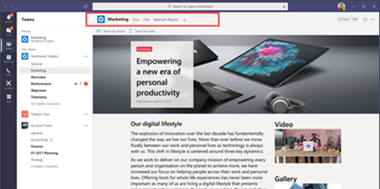
2. Select the SharePoint tab, or select the SharePoint Pages tab.
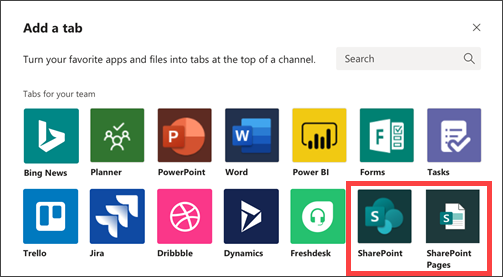
3. Select Lists to see existing SharePoint lists available from your team site. Select the SharePoint content to add as a tab in the Teams channel.
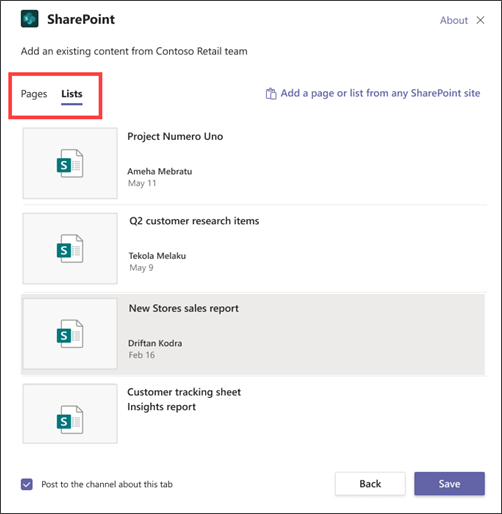
4. Select Post to the channel about this tab checkbox to automatically generate and post an announcement in the Teams channel letting your colleagues know that you've added this tab.
5. Select Save.
Note: You can add one page or list per tab at a time. Repeat this procedure to add more tabs to your Teams channel.
Add a page or list from a different team site
1. In Teams, select the channel page. To the right of the channel name, select the + on the tab bar.
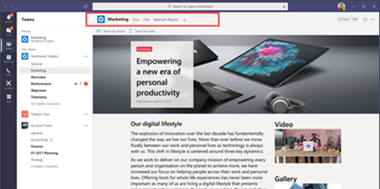
2. Select the SharePoint tab, or select the SharePoint Pages tab.
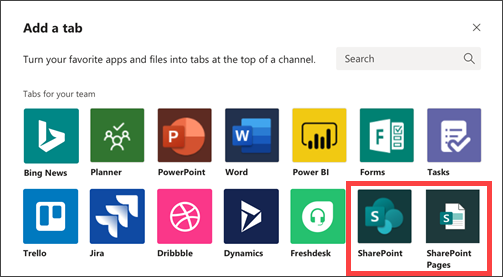
3. Select the Add a page or list from any SharePoint site link and then paste the URL of the page, news post, or list that you want to add as a tab.
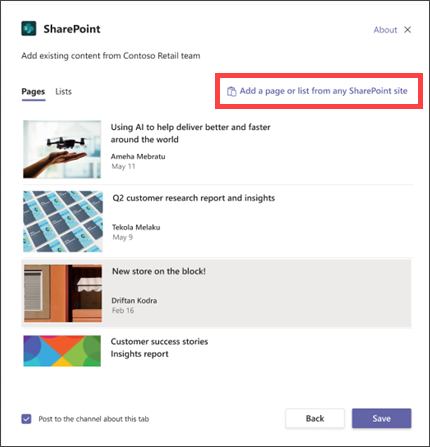
4. Paste the link in the URL field. Select Post to the channel about this tab checkbox to automatically generate and post an announcement in the Teams channel letting your colleagues know that you've added this tab.
5. Select Save.
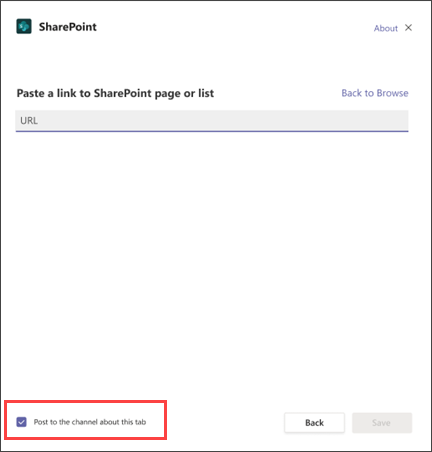
Note: SharePoint will validate the SharePoint URL and if you have access to the page. Permissions of the page itself will not change, and if users on the team do not have permission to the tabbed page, they will be shown a page to request access.
No comments:
Post a Comment